When you compose an email in Thin Agent, you can insert pre-written responses, called quick replies, as needed. The following instructions assume that you have the email composition window open, either as a new email or in response to an email you received. Quick replies are configured by your administrator or supervisor and may not be available in your environment.
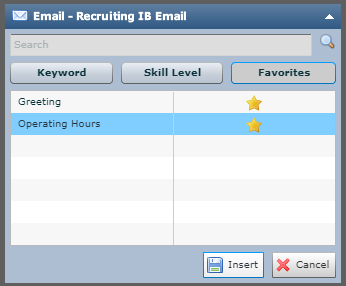
-
Click in the email composition text area to place your cursor where you want to insert a quick reply.
-
In the email composition toolbar, click the Quick Replies button (indicated by an icon of a white sheet of paper with a right-facing green arrow in the bottom right corner).
- Locate the quick reply you want to insert into the email. You can use the search bar to search for the quick reply you want, or you can browse the available quick replies by clicking Skill Level, or Favorites. Skill Level displays all quick replies available for the skill you are using and Favorites displays the quick replies you have marked as favorites. You can hover over a quick reply to view its contents in a small pop-up box. Click to select a quick reply and click Insert.
- If the selected quick reply contains variables, type the appropriate values in the labeled text boxes. Click Insert.



