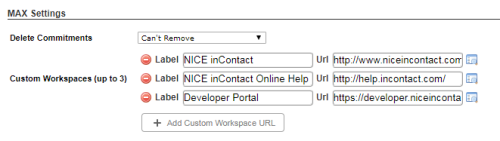You can use custom workspaces to display websites or applications in a pane of MAX to eliminate the need for agents to manage multiple browser windows. You can configure up to three custom workspaces at a time and give the link to each workspace a custom, descriptive name. Agents can toggle between the custom workspaces you configure and the existing workspaces in MAX. Because you configure custom workspaces for the business unit, all agents see the same ones. Because MAX uses inline frames to manage custom workspaces, the URL you supply must support being embedded in an iframe.
-
Click Admin → Account Settings → Business Units.
- Locate the business unit where you want to configure custom workspaces for MAX and click to open it.
- In the Details tab, click Edit. Scroll down to the MAX Settings section and locate the Custom Workspaces (up to 3) field.
- To add a new custom workspace, do the following:
- Click Add Custom Workspace URL.
- In the Label field, type a display name for the link that you want agents to see in MAX.
- In the URL field, type or paste the address of the page you want agents to access from MAX.
- Click the Preview button to test the URL.
- To remove a custom workspace, click the Remove button (indicated by a red circle with a white minus symbol).