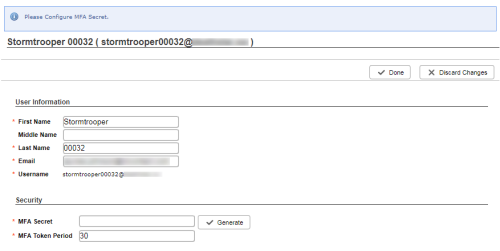Use the following steps to log in to the platform. The process changes slightly if your account requires multi-factor authentication (MFA) or SSO.
Standard Login
-
Enter your Username and Password. Select Remember Me if you want the Username field to auto-fill in the future. Select Launch Agent Upon Login if you want the agent application to open automatically when you log in.
If you do not remember your password, see Reset Your Password.
- Click Log in.
With Multi-factor Authentication
-
Enter your Username and Password. Select Remember Me if you want the Username field to auto-fill in the future. Select Launch Agent Upon Login if you want the agent application to open automatically when you log in.
If you do not remember your password, see Reset Your Password.
- (OPTIONAL) If the field appears, enter your current MFA Token.
- Click Log in.
- (OPTIONAL) If you did not see the MFA Token field before logging in but do now, enter your current MFA token.
-
 (OPTIONAL) If the platform opens to your user account with a notification that says "Please Configure MFA Secret," do the following:
(OPTIONAL) If the platform opens to your user account with a notification that says "Please Configure MFA Secret," do the following:
- Click Edit.
- Enter your MFA secret one of the following ways:
- Click Generate in the MFA Secret field and take note of the generated secret. Enter the secret into the MFA application in your device.
Type an MFA secret from the MFA application on your device into the MFA Secret field.
- Click Done.
You must use the MFA application on your device to enter the MFA key each time you log in. The MFA key typically changes every 30 seconds.
With SSO
- (OPTIONAL) If you want to log in to Agent automatically on login, select Launch Agent Upon Login.
- Click Company Login.