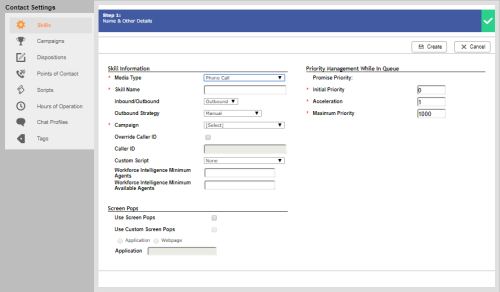Required security profile permissions: Skills Edit
If you want agents to be able to manually dial the number of a contact, to call other agents or skillsClassification used to facilitate the delivery of contacts; assigned to agents based on abilities, specialties, and knowledge using the address book, to transfer calls, or create conference calls, you must first set up a manual outbound phone skill. You have many options for customizing the skill in the skill creation wizard.
This topic defines all fields and describes all options available to you.
Skill Information
- Skill ID
- Unique, system-assigned numeric ID of the skill.
- Media Type
- Specifies the medium, or channel, by which agents with this skillClassification used to facilitate the delivery of contacts; assigned to agents based on abilities, specialties, and knowledge interact with contacts. The options are Chat, Email, Phone Call, Voice Mail, and Work Item. If you are creating a skill for Personal Connection proactive agentless SMS (short message service, otherwise known as text messaging), use the Phone Call value.
- Skill Name
- Allows you to give the skill a unique, descriptive name.
- Inbound/Outbound
- Specifies whether the skill enables the agent to accept inbound or initiate outbound interactions with contacts.
- Outbound Strategy
- Specifies how an outbound interaction is initiated. You must choose one of the following:
- Manual — Enables agents to manually dial numbers of customers or use the address book to contact other agents or skills.
- Personal Connection — Specifies that outbound interactions will use Personal Connection (see Dialer (Personal Connection) Overview).
- Campaign
- Specifies the campaignA grouping of skills used to run reports. to which you want to assign the skill.
- Override Caller ID
- When selected, enables you to override the default business unitFile format associated with Microsoft Excel; may also be expressed as .xlsx number that contacts see when an agent calls and replace it with any given number. You can assign a different phone number to each of your outbound skills allowing you to easily utilize different caller ID's depending on which contact you are interacting with.
- Caller ID
- Specifies the business unit default phone number contacts see when an agent calls.
- Custom Script
- Specifies a custom Studio script that runs when communication occurs via this skill. Your Studio script will control things like answering machine laydown, agent script sessions, custom abandon messages, and custom screen pops.
- Count Re-Skills for Forecasting
- When selected, enables forecasting for WFM reporting.
- Workforce Intelligence Minimum Agents
- Specifies the minimum number of agents that must belong to this skill. This setting prevents automatic actions associated with Workforce Intelligence rules from removing too many agents from the skill. When the number of agents reaches this number or lower, all skill removal actions, even automatic ones, require approval.
- Workforce Intelligence Minimum Available Agents
- Specifies the minimum number of available agents that must be maintained for this skill. This setting prevents automatic actions associated with Workforce Intelligence rules from removing too many agents from the skill. When the number of available agents reaches this number or lower, all skill removal actions, even automatic ones, require approval.
Screen Pops
- Use Screen Pops
- When selected, causes the system to launch screen pops with record information when an agent connects to a contact.
- Trigger Event
- Specifies the time at which the screen pop appears. You can choose from three options:
- Linked — Opens the screen pop when the dialer links the call to an agent, before the contact answers
- Connect — Opens the screen pop when the contact answers the call, before call progress analysis (CPA) begins
- Active — Opens the screen pop after CPA determines the call is live
- Use Custom Screen Pops
- When selected, enables you to configure custom contact center data to appear in the screen pops for this skill.
- Application/Webpage
- When you select Use Custom Screen Pops, you must select whether the custom data you want to provide is available via an application or a webpage.
- Application
- If you select Use Custom Screen Pops and Application, you must enter the path of the .exe application that you want to use for your custom screen pops.
- Webpage
- If you select Use Custom Screen Pops and Webpage, you must enter the URL of the webpage you want to use for your custom screen pops.
Priority Management While in Queue
- Initial Priority
- Specifies the base level prioritySkill-based designation of the importance of contacts that determines delivery order. for all fresh records and retries, but not callbacksHolds a customer's place in queue and automatically calls the customer when they move to the front of the queue., for the skillClassification used to facilitate the delivery of contacts; assigned to agents based on abilities, specialties, and knowledge. The default value is 0.
- Acceleration
- Defines how quickly the priority of the skill increases. For Personal Connection, the best practice is to set this value to 0 because there is no queue for people waiting to be answered.
- Maximum Priority
- Specifies the maximum priority that a contact using this skill can have. If you choose not to use Acceleration, this value should match the Initial Priority.