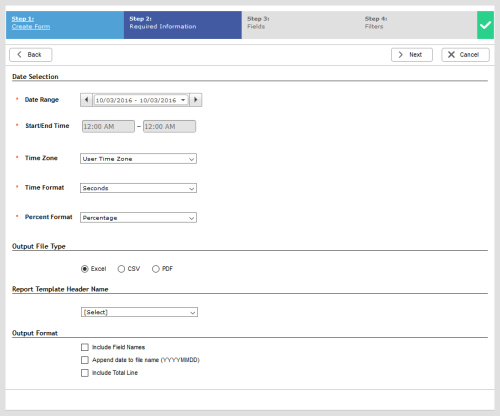Required security profile permissions: Custom Reports Edit
When you create a new report template or modify an existing one, the Required Information or Parameters tab enables you to specify details about the report format, including the time range the report should cover, the time zone in which time data should appear, preferred time and percentage formats, and the file type of the output.
Date Selection
The
- Date Range
-
The date range from which to pull the data. The drop down provides the following options:
- Today — From 12:00 AM today until now
- Yesterday — From 12:00 AM to 11:59 PM yesterday
- Last 7 Days — From 12:00 AM one week ago yesterday to 11:59 PM yesterday
- Last 30 Days — From 12:00 AM 30 days ago yesterday to 11:59 PM yesterday
- Previous Week — From 12:00 AM Sunday to 11:59 PM Saturday of the last full week
- Previous Month — From 12:00 AM the first day to 11:59 PM the last day of the last full month
- Month to Date — From 12:00 AM the first day of this month to now
- Specific Date — From 12:00 AM to 11:59 PM on a date you select
- Date Range — From 12:00 AM on the first date in the range you choose to 11:59 PM on the last date in that range
- Start/End Time
- The start and end time from which to pull the data.
- Time Zone
-
The time zones to use when generating the report. You can choose from the following:
- User Time Zone – The time zone of the person running the report.
- Business Unit Time Zone – The time zone of the business unitFile format associated with Microsoft Excel; may also be expressed as .xlsx.
- UTC – Coordinated Universal Time
- Time Format
-
The unit of time you want the report to output for the time metrics. You must choose from the following:
- HH:MM:SS — If a time metric has a value of 65 seconds and you selected this option, the report displays 00:01:05.
- Milliseconds — If a time metric has a value of 65 seconds and you selected this option, the report displays 65000.
- Minutes — If a time metric has a value of 65 seconds and you selected this option, the report displays 01:05.
- Seconds — If a time metric has a value of 65 seconds and you selected this option, the report displays 65.
- Tenths of seconds — If a time metric has a value of 65 seconds and you selected this option, the report displays 650.
- Percent Format
- The format in which you want percentages to appear in the report. You can choose from Percentage, which includes a % sign, or Decimal, which is a number with two decimal places.
Output File Type
Specifies one of the following as the format of the report output:
- Excel – in an Excel spreadsheet
- CSV – in a comma-delimited list
- PDF – in a PDF document
Report Template Header Name
- Report Template Header Name
-
Specifies the custom report header you want to appear on top of the generated report.
Output Format
Specifies either, none, or all of the following options in the report:
- Include Header Row — Specifies that column definitions will appear as the first row of the report.
- Append Date to File Name (YYYYMMDD) – Includes the date the report was run in the file name. For example, AgentHandleTime20160912.pdf would be the name of the output file if you ran a report called AgentHandleTime on September 12, 2016.
-
Include Summary Total Lines — Adds a row to the report that adds the total of each column.
If you add the totals line to a true to interval report, the totals do not match the numbers in the report. This is because when a contact spans multiple intervals, the contact is accounted for once per interval. In the totals row, each contact is counted once no matter how many intervals the conversation spanned.