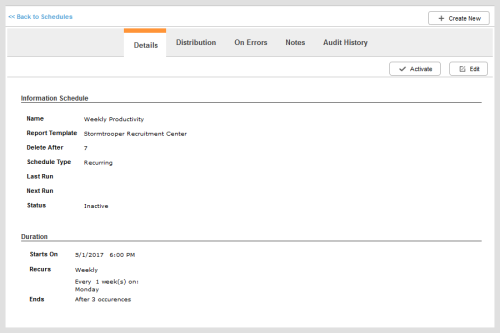Required security profile permissions Custom Reports Scheduling Deactivate
To navigate to the custom report schedule interface,
By default, only the creator of the report schedule can activate or deactivate it.
Activate a Custom Report Schedule
Once you create or edit a custom report schedule, you must activate the schedule in order for the report to run automatically. New custom report schedules default to inactive.
- Use the search feature or scroll through the scheduled reports list to locate the schedule you want to activate.
- Click the row containing the schedule.
- In the Details tab, click Activate.
Deactivate a Custom Report Schedule
Before any changes can be made to a scheduled report, you must deactivate it.
- Use the search feature or scroll through the scheduled reports list to locate the schedule you want to deactivate.
- Click the row containing the schedule.
- In the Details tab, click Deactivate.