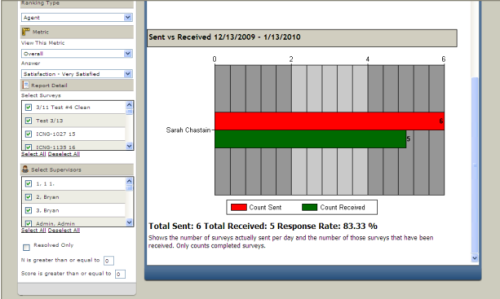Required security profile permissions: Ranking Report View
Report source: COR
Report refresh rate: No delay
The Ranking report provides a comparison view of agents, generally those on a particular team or reporting to a particular supervisor. Supervisors use this report for a quick side-by-side comparison of agents as they relate to their peers. If an agent has fewer contacts handled than other contact center agents on the same team, the supervisor needs to find out the reason for the discrepancy. The Report Output is divided into two sections. The top half provides a side-by-side comparison of agent performance for a particular metric, as shown below:
The bottom half displays the number of sent surveys versus received surveys on the same per agent basis as the top graph.
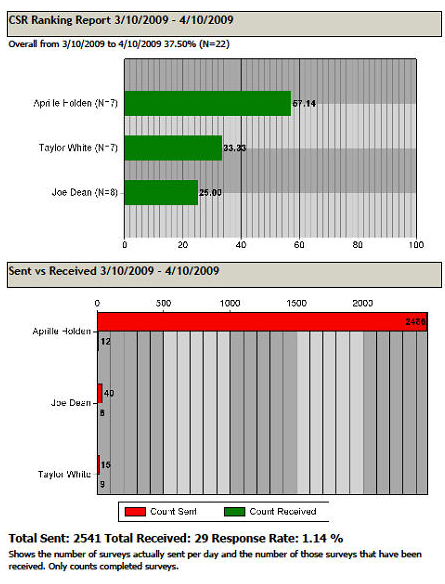
Report Options
| Option | Description |
|---|---|
| Date Range | Dates of the survey results that are to be included in the report output. |
| Ranking Type | Specify either agent or supervisor ranking. |
| Metric | The reporting metric to run the report. Only survey question results associated to this metric will be included on the report output. |
| Answer | The specific answer option for which the date comparison will be made. |
| Select Surveys | The survey variations that are to be included in the report output. |
| Select Supervisors | The supervisor used to determine which agents to include on the report output. |
| Resolved Only | Includes only results with first call resolution. |
| N is greater than or equal to the number entered | Includes only agents with a result total above or equal to the number entered. |
| Score is greater than or equal to | Includes only agents with a score above or equal to the number entered. |
Invalid Report Parameters Message
Many (but not all) of the reports show an "Invalid Report Parameters" message when no data exists for the report options you selected before you ran the report. For example, you may have selected data for the current month, but no data exists for the current month, so the interface will show "Invalid Report Parameters."
If the report is showing undesirable data, you can change the reporting parameters in the Report Options window and click Apply Options to regenerate the report using the new reporting parameters.