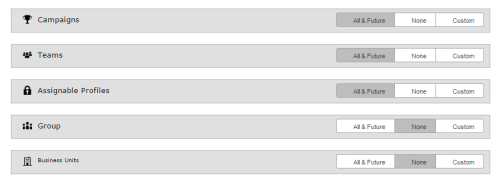Required security profile permissions: Security Profile Edit
When you create or edit a security profile, you have the opportunity to limit the data that users with the security profile can access. For example, you might want to give users permissions to modify skillsClassification used to facilitate the delivery of contacts; assigned to agents based on abilities, specialties, and knowledge, but not to modify any skill in the system. You can select specific skills you want users with the security profile to access, or you can grant them access to all skills or none. You can also restrict access to users, security profiles, and business unitsFile format associated with Microsoft Excel; may also be expressed as .xlsx.
For each type, you can allow users with the security profile to access the following sets of data:
- All & Future — All existing data of this type and all data of this type created at a later date.
- None — No data of this type.
- Custom — Only specified data of this type.
Custom Data
When you choose to create a custom list of data users can access, you must update the security profile any time you add a new campaignA grouping of skills used to run reports., team, profile, group, or business unitFile format associated with Microsoft Excel; may also be expressed as .xlsx that you want the users to access.
When you select Custom for a data type, a filtering modal appears.
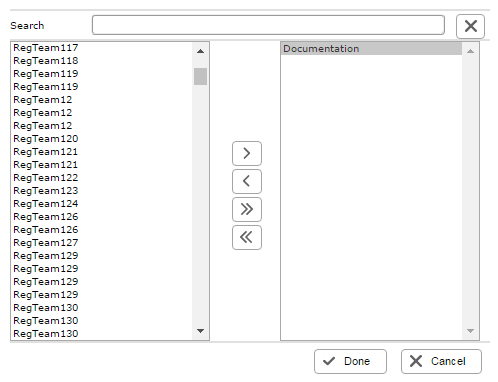
The list on the left contains all data that users cannot currently access. In this example, the list on the left contains all campaigns that users with this security profile cannot see. The list on the right contains all data that users can currently access.
You can use the single left or right arrows to move data from the restricted side to the accessible side and vice versa. You can use the double arrows to move all data from one list to the other. When you finish customizing the data that users can access, click Done to save your changes.