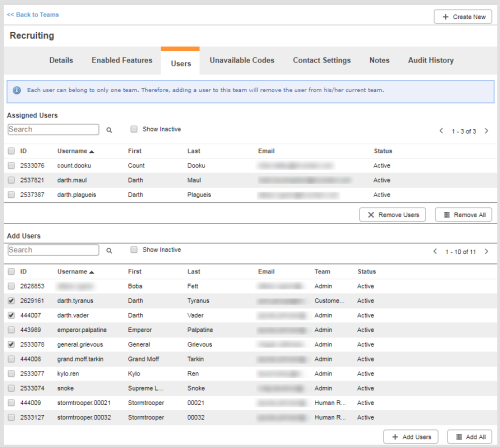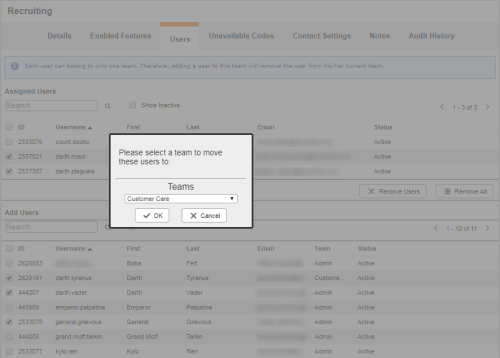Required security profile permissions: Teams View, Users Edit
Add Users to a Team
-
Click Admin → Users → Teams.
- Locate the team to which you want to add users. Click the team to open it.
- Click the Users tab.
- In the Add Users table, select the checkbox of each user you want to add to the team and click Add Users. To add all possible users quickly, click Add All. The chosen users are removed from their current teams and added to this team.
Remove Users from a Team
Each user must belong to a team. When you remove users from a team, you are prompted to select a new team for the users. As a best practice, only remove multiple users at the same time if you are moving them to the same team.
-
Click Admin → Users → Teams.
- Locate the team from which you want to remove users. Click the team to open it.
- Click the Users tab.
- In the Assigned Users table, select the checkbox of each user you want to remove from the team and click Remove Users. To remove all possible users quickly, click Remove All.
- In the pop-up window, select a new team to assign the users to. Click OK.