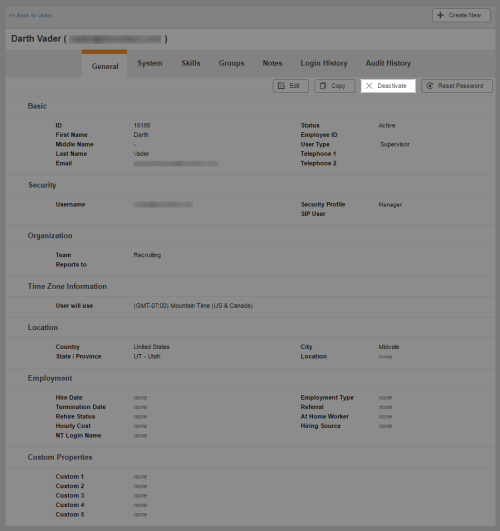Required security profile permissions: Users Deactivate
If a user is no longer a part of your organization or if you want to prevent the user from logging in for any other reason, you can deactivate the user. You also have the ability to activate a deactivated user if you change your mind later.
-
Click Admin → Users → Users.
-
Use the page links in the body of the table, or the search feature at the top, to locate the user profile you want to activate or deactivate. Click anywhere in the row corresponding to that user profile to open it.
If you do not see the user profile you want to modify in the table, verify that the table is not filtered based on user status. To do so, change the Show drop-down to All.
-
If you are deactivating an active profile, click Deactivate.
If you are activating an inactive profile, click Activate.