If the call is being recorded, the mask feature allows you to generate white noise (only in the recording) during parts of the call that might contain sensitive information. In case your organization does server-side recordings, the mask feature is available even when you are not manually recording. To mask parts of a call, follow these steps.
While masking a call, you cannot hang up or place the contact on hold.
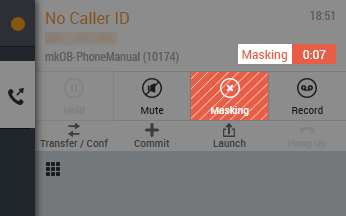
-
In the voice workspace, click Mask. The Mask button becomes Masking and turns red, and a Masking timer appears to let you know you are masking the call.
-
When you no longer need to mask the call, click the Masking button. The Mask button returns and MAX no longer inserts white noise into the call recordingDigital recording of a conversation between a caller and an agent..



