All chats are inbound only. You must set your Availability status to Available and wait for a contact to initiate a chat.
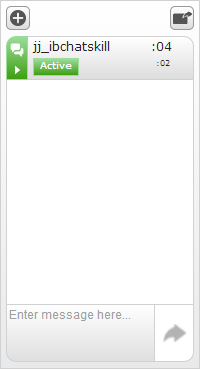
-
Click Accept when a chat confirmation window appears. If you take longer than 45 seconds to respond, the chat request is automatically rejected and your Availability stateThe availability status of an agent. is changed to Refused. When you click Accept, the chat window opens and a chat control panel appears near the top of Agent for Salesforce.
-
Pay attention to the information in the chat control panel.
-
The icon in the upper right corner of the chat control panel indicates who sent the last message.
A headset icon means you sent the last message.
A person icon means the contact sent the last message.
-
The timer in the large font indicates how much time has passed since you last sent or received a message. The timer in the small font indicates the total amount of time the chat has been in progress.
If you actively respond to a chat in under 90 seconds, the panel remains green.
If you take more than 90 seconds to respond to a message from the contact, the panel turns yellow.
If you take more than 180 seconds to respond to a message from the contact, the panel turns red to let you know you must respond as soon as possible.
-
- During the chat, you can copy text within a chat, transfer the chat, take notes, or take on additional chats.
- When you are finished chatting with the contact, end the chat.



