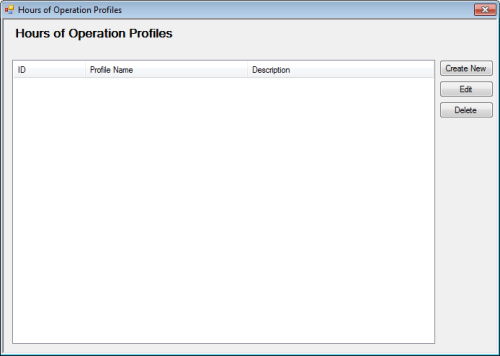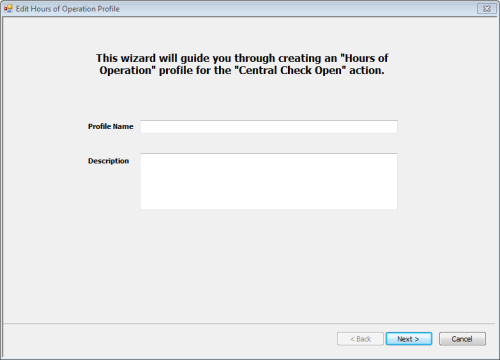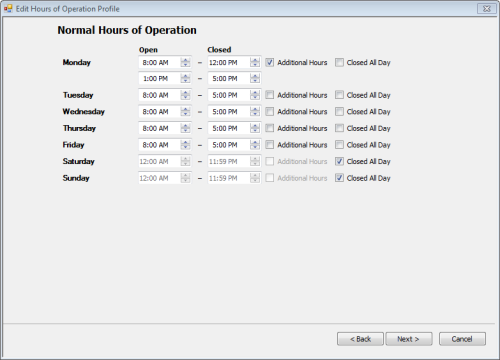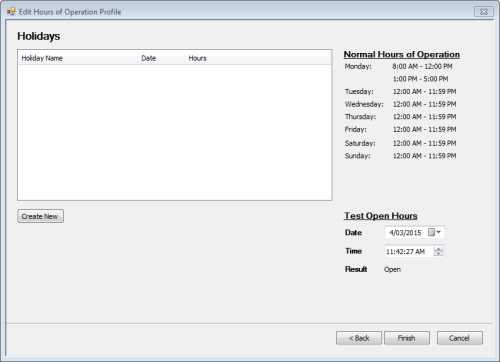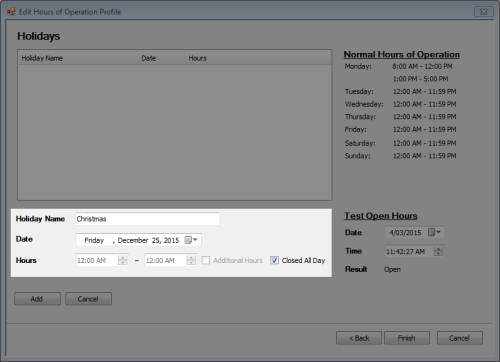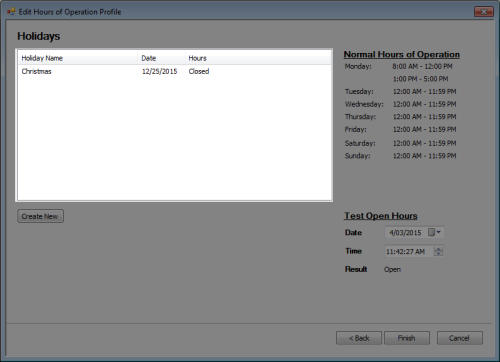A script uses an hours of operation profile to determine whether a contact center is open, closed, on holiday, and so on. The best practice for creating a profile is through
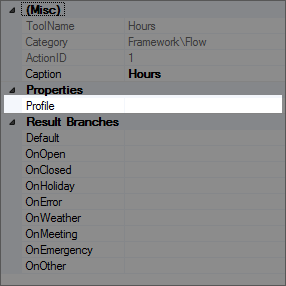
However, if you are in Studio, you can create a profile directly from the HOURS action by double-clicking the action and using the profile wizard.
-
Open an existing script or create a new one.
-
Drag an HOURS action to the canvas from the Tools tab or from the Framework tab:

-
Double-click the HOURS action to display the Hours of Operation Profiles window:
-
Click Create New to display the Edit Hours of Operation Profile window:
-
Type the name of the profile and then type a description.
-
Click Next to display the Edit Hours of Operation Profile window:
-
For each day of the week, select the time that the contact center will open for business and the time that the contact center will close for the day.
-
For any days that the business is closed all day, click Closed All Day.
-
 (OPTIONAL): Configure Additional Hours
(OPTIONAL): Configure Additional Hours
Use the Additional Hours feature if your contact center will be closed for a period of time during the day.
-
Click Additional Hours and another set of hours boxes will appear:

-
Set the open and closed times for the first set of hours, and then set the open and closed time for the second set of hours.
For example, if the office is open from 8 to 12 and from 1 to 5, you would set the additional hours as follows:

If you see the following icon, then there is an issue with the hours you have set:

Check to make sure your closed time is not set before your start time.
-
-
Click Next to display the configure holiday hours:
-
Click Create New to display holiday details in the Edit Hours of Operation Profile:
-
Enter the name of the holiday and the date and hours of that holiday.
-
Click Add, and you will see the holiday added to the list of holidays:
You can use the Test Open Hours to perform an immediate test of the hours your contact center is open or closed.
-
Click Finish when you have added all of your holidays.
-
Right-click the HOURS action in your script to display the properties.