|
|
Plays one or more audio files as part of the interaction. These can be pre-recorded audio files, text-to-speech (TTS) renditions of values provided in the script, or a combination of these. A common use case for this action is to play messages for the caller; for example, "Thank you for calling XYZ Company" or "Your call may be recorded for quality assurance". However, you can also use a PLAY action to deliver information to the caller by incorporating variables into the action sequence. For example, by bringing in data from a CRM or order management system, you could use a PLAY action to construct an order update message such as "Your recent order of {numberOfItems}, totaling {orderTotal} shipped on {shipDate]". The only supported formats for pre-recorded Studio audio files are:
|
Supported Script Types
|
|
| Phone |
Properties
- Sequence
- Determines the order in which audio files (whether pre-recorded or TTS) are played by the action. You can enter values directly in the field, or you can double-click the action icon to use the prompt manager (also known as the Play Properties dialog).
- Phrase
- Defines the content of each file in the sequence. For example, a single pre-recorded file could be used for a "Your call may be recorded..." message. A more complex message might include a pre-recorded file followed by a variable in the Play Numbers format, a file produced using TTS, a variable in the Play Money format, another recorded file, and finally a variable in the Play Date format. For a simple value, you can enter the information directly in the field. For more complex values, values that use TTS, or both, double-click the action to use the prompt manager.
- Clear Digits
- When a contact presses a key on their telephone keypad, the generated DTMF tone is stored in a buffer. When the ClearDigits property is set to True (the default value), that buffer is cleared when the action begins. Otherwise, the action would immediately detect a DTMF tone and invoke the OnDigit or OnDTMF branch even if the key press was associated with an earlier action.
- DetectDTMF
- Determines whether DTMFDual-Tone Multi-Frequency; DTMF signaling tones are generated when a user presses or taps a key on their telephone keypad. tones are acknowledged while the action is running. The default value is True, which means that DTMF tones are acknowledged if the contact presses a key and the OnDigit or OnDTMF branch of the script is triggered. If the value is set to False, DTMF tones are not acknowledged even if the contact presses a key. For example, you might play a message at the point a contact is placed in queue which says, "An agent will be with you shortly. To leave the queue at any time, press the star key". The OnDigit or OnDTMF branch might then offer the contact the option to leave a voicemail message.
Branches
- Default
- Branch taken unless the script meets a condition that requires it to take one of the other branches. It is also taken if the other branches are not defined.
- OnDigit
- Branch taken if DetectDTMF is set to TRUE and the contact presses a button on their telephone keypad.
Tips and Tricks
- The contact center agent cannot hear the PLAY action.
- If you want the message to be played to both the caller and the agent, use the WHISPER action.
Phone Script Example Using PLAY
PLAY can be used in many different ways. In this example, the Hours of Operation profile determines whether the company is open, closed, or on holiday. If closed, one message will play. If on holiday, another message will play. If open, an agent will be requested.
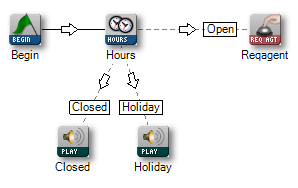
Would you like to download this script?



