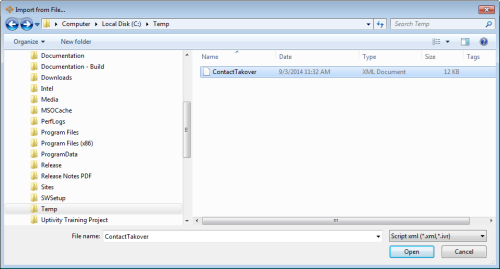You can import a script in cases where you have a .xml file that was created outside of the NICE inContact system, but you want to be able to bring it into Studio so you can develop the script further. After you import it, you can store it with other scripts that you frequently use.
-
Click File and then click Import from File.
-
In the Import from File window, navigate to the folder containing the .xml file you want to import.
-
Click the .xml file to highlight it, and then click Open:
-
When the script appears in the Studio canvas, click File and then click Save.
-
When the Save Script As... window appears, select the folder location where you would like to save the .xml file.
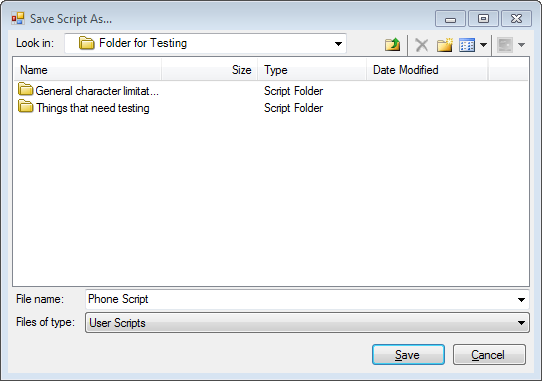
-
Type the name of the file in the File name: field.
-
Click Save.