Simulate an Inbound Call
You can simulate an inbound phone call to run the script and verify if it is functioning correctly or not. After running the simulation, a Trace Output window will open providing details of the simulation such as results from certain actions or a successful/non-successful simulation. This page explains how to simulate an inbound call and provides information for the Inbound variables of a script's properties.
Simulate An Inbound Call
- (OPTIONAL) Validate the syntax of your script to ensure that it will function without errors by clicking Validation → Syntax Check in the Studio toolbar.
- Enter the necessary information into the Inbound section of the canvas properties tab.
- Click the Properties tab (in the right pane of your Studio interface, by default).
- Click the Inbound drop-down arrow.
- On the SimulateInbound line, select True.
On the PhoneNumber line, type a phone number that you can use for your inbound call simulation such as your desk phone or cell phone.
Make sure you type the full 10 digit number without spaces, dashes, or periods.
- On the SkillClassification used to facilitate the delivery of contacts; assigned to agents based on abilities, specialties, and knowledge line, select a Skill from the list of available Skills.
The following image shows an example of what your properties could look like:
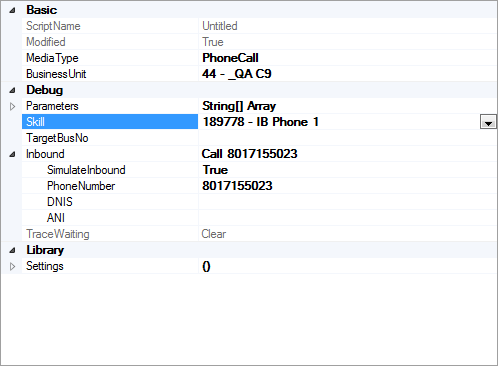
- Click the Start with Trace icon in the toolbar.
- Answer the simulated call and interact with the script.
- Review the Trace Output report. Double-clicking a specific variable or script action in the Trace Output will highlight an item in the script or open a details window. This information allows you to review any issues with your script.
You can create a new inbound skill in Central that you can use for your simulation. See Create/Edit a SkillCreate/Edit a Skill for more information on creating a skill.
Inbound Properties Variables
The following list explains the different variables in the Inbound section of a script's properties.
- SimulateInbound
- True or False. If you want to run the simulation, this value must be set to True.
- PhoneNumber
- The number that you want the system to call. This is the phone number to the phone you will actually pick up to test the script.
- SimulationDNIS
- The number that would be called as a point of contact; for example, the 800 number used as your point of contact. For this simulation, you could enter any value in this property.
- SimulationANI
- The number that is to be displayed as the caller ID. For this simulation, you could enter any value in this property.
- SimulationDateTime
- True or False. Set this value to True if you want the date and time to be applicable to the simulation. As such, you would set a value to the SimulationDateTimeValue property.
- SimulationDateTimeValue
- For this property to be included in the script, you must have the SimulationDateTime property set to True.
- In this property, select a specific date and time. This property is useful if you have the HOURS action or the CHECKOPEN action included in the script because those actions have properties that set the hours that the contact center is open or closed. When the simulation occurs, the comparison between this property and the property in HOURS or CHECKOPEN directs the script to follow an Open, Closed, Holiday, or other branch.
- SimulationTimeZone
- In this property, you can select the default business unitFile format associated with Microsoft Excel; may also be expressed as .xlsx timezone or another selected time zone for the simulation. If you have a TIMEZONE action added to the script, then the timezone value added to that action takes precedence over any value in this property.



