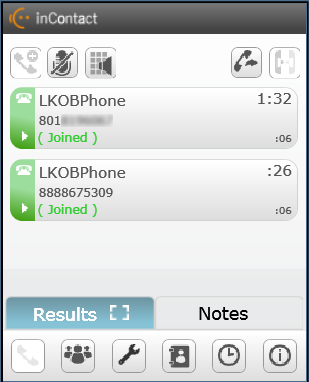Conference a Call
While handling a contact, you can start a conference call. An additional call must be placed in order to perform a conference call. The current call must be placed on hold before placing an additional call. NICE inContact Agent for Oracle Service Cloud prompts to place the current call on hold if you forget to do it manually.
You can conference a call with an available agent in the Agents window, a skillClassification used to facilitate the delivery of contacts; assigned to agents based on abilities, specialties, and knowledge in the Skills window, or to a manually dialed number. To conference a call, follow these steps.
For help using or troubleshooting the Oracle Service Cloud product, see the Documentation for Oracle Service Cloud Products.
Conference with Another Agent
-
 (OPTIONAL) Place the current call on hold
(OPTIONAL) Place the current call on hold
To manually place the current call on hold, hover your cursor over the arrow in the colored part of the call control panel and then click the Hold icon.
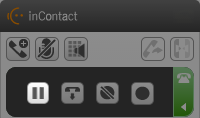
-
Click the Agents icon.
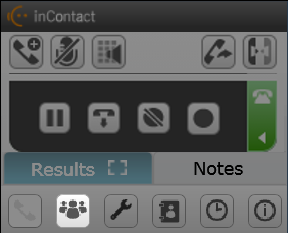
-
Locate the agent with whom you want to conference the call and click the agent's name. If the current call is not yet on hold, NICE inContact Agent for Oracle Service Cloud prompts you to put it on hold.

-
When the new call is connected, click the Conference icon to start a conference call.
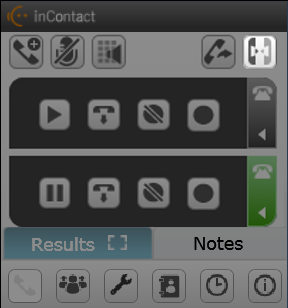
After conferencing the call, both contacts are connected to you and everyone can hear each other.
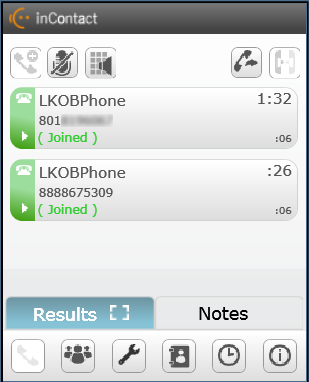
Conference with a Skill
-
 (OPTIONAL) Place the current call on hold
(OPTIONAL) Place the current call on hold
To manually place the current call on hold, hover your cursor over the arrow in the colored part of the call control panel and then click the Hold icon.
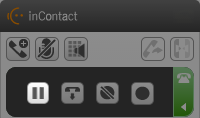
-
Click the Skills icon.
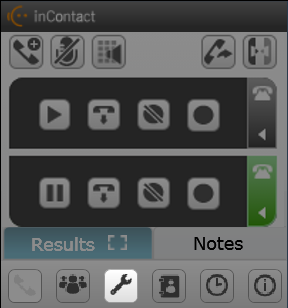
-
Find a skillClassification used to facilitate the delivery of contacts; assigned to agents based on abilities, specialties, and knowledge and click its name to place a call to that skill. If the current call is not yet on hold, NICE inContact Agent for Oracle Service Cloud prompts you to put it on hold.
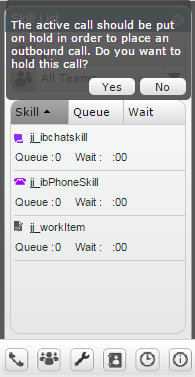
-
When the new call is connected, click the Conference icon to start a conference call.
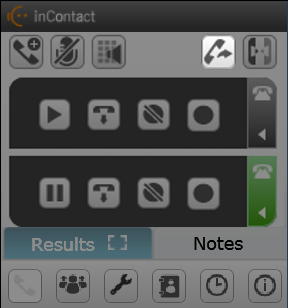
-
After conferencing the call, both contacts are connected to you and everyone can hear each other.
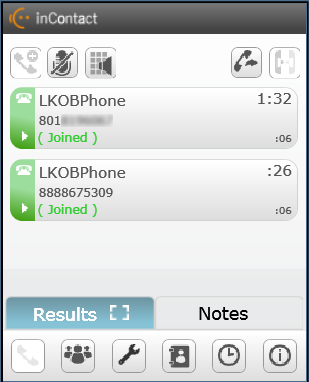
Conference with a Manually Dialed Number
-
 (OPTIONAL) Place the current call on hold
(OPTIONAL) Place the current call on hold
To manually place the current call on hold, hover your cursor over the arrow in the colored part of the call control panel and then click the Hold icon.
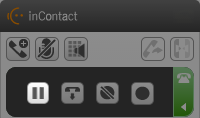
-
Click the Add Call icon to initiate an additional outbound call using the keypad. If the current call is not on hold, NICE inContact Agent for Oracle Service Cloud prompts you to put the call on hold.
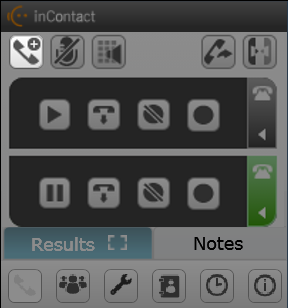

-
Use the on-screen Dial pad, or your keyboard keypad, to enter a phone number to dial. When the number is entered, the Dial icon turns green.
-
Click the Dial icon. If you have only one outbound skill assigned to you, NICE inContact Agent for Oracle Service Cloud dials the call. If you have more than one, you must select an outbound skill to use for the call. When selected, NICE inContact Agent for Oracle Service Cloud dials the call.
-
When the new call is connected, click the Conference icon to start a conference call.
-
After conferencing the call, both contacts are connected to you and everyone can hear each other.