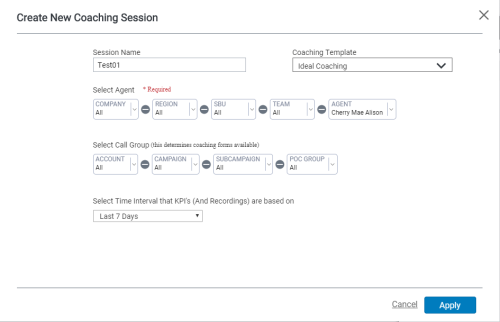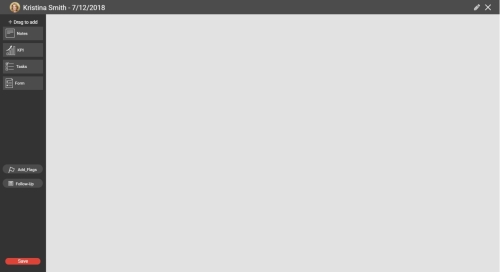This topic explains how to view coaching sessions that have been held, scheduled, or suggested, how to create coaching sessions from either the toolbar or a module, and how to configure sessions you have created.
View Coaching Sessions
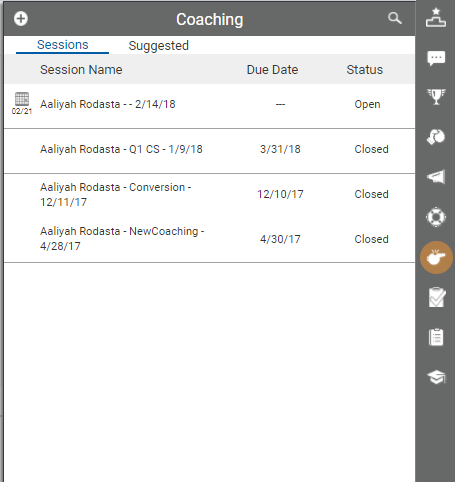
- Click the Coaching Sessions icon (indicated by a whistle) on the toolbar to display the coaching sessions pane, which opens to a list of open and closed sessions. If you do not see the session you want, you can search for it by clicking the magnifying glass in the upper right corner of the pane.
- (OPTIONAL) Click any column heading to sort the list by that field. Your choices are Session Name, Due Date, and Status. The default sort is in descending order by due date.
- (OPTIONAL) Click the Suggested tab to view a list of sessions suggested by the inView system or by supervisors.
- When you are finished using the feature, click anywhere on the screen other than the announcements pane to close it.
Create Coaching Sessions from the Toolbar
- Click the Coaching Sessions icon (indicated by a whistle) on the toolbar to display the coaching sessions pane.
- Click the Add icon (indicated by a white plus sign in a circle) in the upper left corner of the coaching pane.
- (OPTIONAL) Type a Session Name. If you do not provide a name, the default value will be the agent's name and date.
- (OPTIONAL) Select a Coaching Template for the session from the drop-down list. This list displays pre-configured coaching templates.
- Select the agent for the session from the Agents drop-down list. You can filter the list by using one or more of the preceding drop-downs: Company, Regions, Floors, and Teams.
- Select a call group to determine the coaching form(s) available for the session. You can filter by using one or more of the drop-downs: Account, Campaign, Skill, and Point of Contact.
- Select the Time Interval that KPIs (And Recordings) are based on from the drop-down list of the following values: Today, This Quarter, Last 7 Days, Last 30 Days, Last 4 Weeks, Last Quarter.
- Select a Due Date by clicking on the calendar icon.
- Click Apply to move to the coaching session configuration page or, if you change your mind, click Cancel to return to the coaching pane.
- Configure the coaching session.
- When you are finished using the feature, click anywhere on the screen other than the coaching pane to close it.
Create Coaching Sessions from a Module
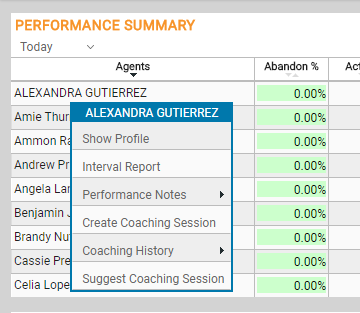
You may create coaching sessions from the following modules: Current Hold Times, Top Call Times, Top Hold Times, Interval Breakdown, Performance, Performance Extended, and Leaderboard.
- Right-click Agent Name → Create Coaching Session.
- Type a Name for the session.
- Click Begin.
Suggest a Coaching Session
You may suggest coaching sessions for an agent from the following modules: Current Hold Times, Top Call Times, Top Hold Times, Interval Breakdown, Performance, Performance Extended, and Leaderboard.
- Navigate to a dashboard (Clearview → My Dashboards).
- Right-click on an agent's name.
- Select Suggest Coaching Session. A new coaching suggestion window will appear.
- Complete the information in the coaching suggestion window:
- Type a reason for the suggested coaching session.
- Select a coaching form from the drop-down menu.
- Select a Start and Complete date for the suggested session.
- Assign the coaching session to a role or specific part of the organization.
- Click Apply.
Configure Coaching Sessions
You can choose from a number of modules to configure and organize your coaching session, regardless of whether you create the session from the toolbar or from the a dashboard module. You can wait to select and use the modules during the coaching session, or you can set up the modules in advance, then leave the session open and add modules during or after the session. There are no required modules, so each of the following steps should be considered as optional.
- Click and drag Notes to the session workspace to include a free text entry field for your session notes.
- Click and drag KPI to the session workspace to include one or more KPIs for discussion in the session, and to launch the KPI selector. Click the Add icon (indicated by a plus sign in a blue circle) to choose a specific metric. You can add multiple metrics in this way. Click Apply when you are finished.
- Click and drag Tasks to the session workspace to include a task list. To add tasks to the list, click the pencil icon in the upper right corner of the tasks module. Type the task information in the field under New Task and optionally select the checkbox for Allow assignee to mark complete. Click Apply when finished. You can add multiple tasks in this way.
- Click and drag Form to the session workspace to add a coaching form. Select a form from the drop-down list of available forms (based on the call group you specified earlier) and then click Apply. You will not be able to save the session unless the form is completed, so you should wait to add the Form module during or after the session.
- Click Add Flag(s) to select one or more flags from the drop-down list of available flags and Apply it to the coaching session.
- Click Follow Up to schedule a follow-up session. Configure the date and time using the calendar and clock selectors. Click Schedule Follow Up when finished.
- To make changes to any modules you have added, click the Edit icon (indicated by a pencil) in the upper right corner of the module. To remove the module, click the x in the upper right corner of the module and then click Yes.
- When you are finished configuring the session, click Save.
- Click Save Session to save your work but keep the session open. Click Close Out Session to mark the session closed and archive work associated with it. If you close out the session, you can select a checkbox to Retain KPI Objectives on the agent dashoard, Retain Incomplete Tasks on the agent's task list, or both.
- Click Yes to exit the session.