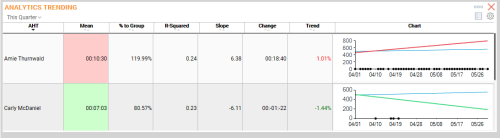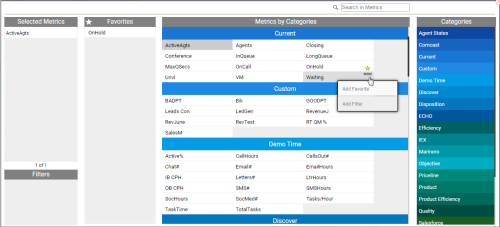The Analytics Trending module represents trends of groups in comparison to other groups.
Run the Analytics Trending Module
- Click the Modules button on the toolbar and select Analytics Trending.
- Select the settings you want to apply to the module. By default, the initial settings are inherited from the master filter.
-
 Choose the metrics you want to include.
Choose the metrics you want to include.
- Click the Metrics button.
- To select a metric, scroll through the Metrics by Categories, or scroll through the Categories on the right and click to view the metrics for that category. Click the metric name to add it to the Selected Metrics section. You can only select one metric.
- To add a metric as a favorite, right-click the metric name or hover over the name and click the Actions icon (indicated by an ellipsis). Click Add Favorite.
- To add a filter, right-click the metric name or hover over the name and click the Actions icon (indicated by an ellipsis). Click Add Filter and type values in the Min and Max fields. Click Save.
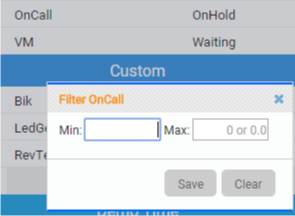
- To remove the selected metric, hover over the name and click the Delete icon (indicated by a minus sign in a circle).
- Click outside the metrics box to save your changes.
- Click outside of the settings box to run the module and add it to your dashboard.