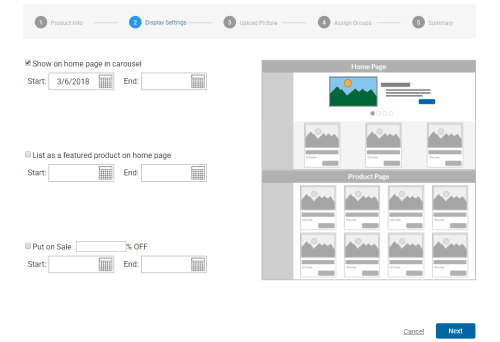You can put a product on sale while adding a product or put an existing product on sale. Put an existing product on sale by following these steps:
- Click Account → Marketplace Management. This page should open with the image-table product list display by default. If not, enable this view by clicking the table-image display icon (indicated by five horizontal lines) on the right side of the page.
- Select which product you want to put on sale.
- Click Next or Display Settings at the top of the Product Info page.
- Click the Put on Sale radio button.
- Enter a discount percentage.
- Determine the sale Start and End dates.
- Click Next until you reach the Summary page — or click Summary at the top of the Display Settings page — to review the product information.
- Click Save.