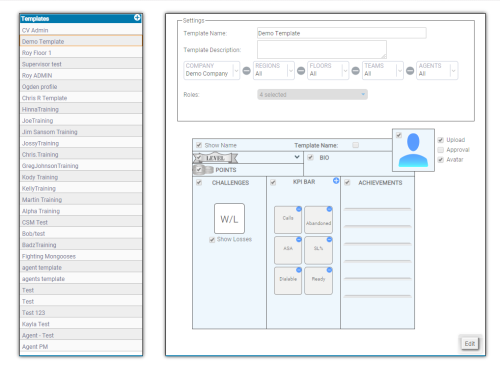This topic explains how to create and edit a profile template.
Create a Profile Template
- Click Account → Profile Templates.
- Click the Add Profile Template icon (indicated by a white circle and blue plus sign) at the top right of the templates list. An Edit icon will appear in the bottom right of the disabled template area.
- Click Edit, which enables the Settings box.
- Complete the Settings box.
- Click the various radio buttons of the disabled sample template underneath the Settings box to activate components of the example template. The component area will become colored as you activate components.
- Enter any necessary information, such as KPI Bar metrics.
- Click Save.
Edit A Profile Template
- Click Account → Profile Templates.
- Click a profile from the templates list.
- Click the Edit icon at the bottom left of the sample template.
- Configure the new template components and settings.
- Click Save.