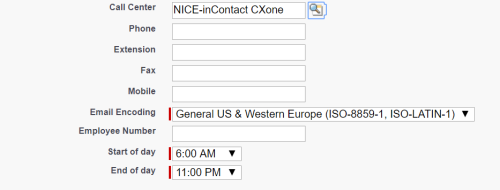After modifying the call center definition, you must assign users to the call center. You can do so by modifying the call center or individual users.
Modify the Call Center
-
Click Setup in the upper right corner.
-
Use the Search box to search for CallCenters, then click Call Centers.
- If the Introducing Salesforce CRM Call Center screen appears, click Continue.
-
Click the name of the call center you want to modify. Do not click the Edit link.
If your contact center is not NICE inContactCXone WFO Pro enabled, select NICE inContact CXone - Central. If your contact center is NICE inContact CXone WFO Pro enabled, select NICE inContact CXone. If the wrong call center is selected, the agent's login fails.
-
Click Manage Call Center Users.
-
Search for and add users to the call center.
Modify Individual Users
-
Click Setup in the upper right corner.
-
Use the Search box to search for Manage Users, then click Users.
-
Find the user you want to add to the call center and click the Edit link. Do not click the name.
-
Type the call center name in the Call Center field, or use the search button to search for configured call centers. When done, click Save.
If your contact center is not NICE inContactCXone WFO Pro enabled, select NICE inContact CXone - Central. If your contact center is NICE inContact CXone WFO Pro enabled, select NICE inContact CXone. If the wrong call center is selected, the agent's login fails.
Now that the call center has users assigned to it, you must configure the softphone layout.