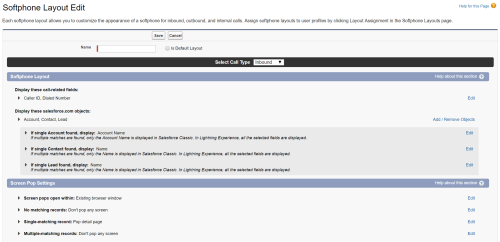The SoftphoneA software program for making telephone calls over the Internet using a computer instead of a telephone. Layout controls which action Agent for Salesforce takes when the console performs a query. You can perform default and custom queries. You can find more information about both types of queries in the Salesforce integration guides.
When you perform a default query, Salesforce searches the phone fields of selected object types for the caller's ANI (automatic number identification)Automatic Number Identification; also known as caller ID. Listed phone number of an incoming voice call. . Phone fields are any fields of Phone type.
-
Click Setup in the upper right corner.
-
Use the Search box to search for Softphone Layouts, then click Softphone Layouts.
- If the Introducing Salesforce CRM Contact Center screen appears, click Continue.
-
Click Edit next to an existing layout, or create a new one by clicking New.
Multiple Softphone Layouts are allowed. When creating or editing a layout, you can specify that layout to be the default used by profiles.
-
The objects Salesforce searches in a default query are listed in the Softphone Layout section, under Display these salesforce.com objects. Click Add / Remove Objects to modify the list of objects to search.
-
The SoftphoneA software program for making telephone calls over the Internet using a computer instead of a telephone. Layout also defines which fields appear in the Results panel of Agent for Salesforce. You can edit the field list for each object type. Even though you can select more than three fields, the Results panel only displays the first three fields defined.
-
You can control which action Agent for Salesforce takes when you perform a default or custom query by modifying the CTI 2.0 or Higher Settings.
No matter the type of query you make, you will see one of three possible search results:
- No matches found
- Single match found
- Multiple matches found
The Agent for Salesforce can take various actions based on the search results:
- RESULT: No matching records
- ACTION: Don’t open anything
- ACTION: Open a “create new [object]” page – [object] is configurable
- ACTION: Open a custom VisualForce page*
- RESULT: Single-matching record
- ACTION: Don’t open anything
- ACTION: Open the “details” page of the object that was found
- ACTION: Open a custom VisualForce page*
- RESULT: Multiple-matching records
- ACTION: Don’t open anything
- ACTION: Open an advanced query results page containing the objects that were found
- ACTION: Open a custom VisualForce page*
Now that the Softphone Layout is configured, you must assign the layout to the desired profiles.