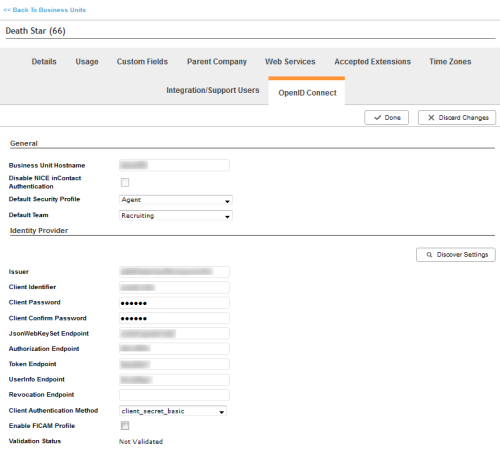Required security profile permissions: External Business Unit Edit
OpenID Connect is a method for connecting your single sign-on method with the NICE inContact platform. When you configure OpenID Connect for your business unit, your identity provider owns user authentication and the platform honors the flow of the identity provider. When a user logs in to the platform for the first time with OpenID Connect and that user does not already have an account, the platform automatically creates a new user profile and links it to the identity provider.
Open ID Connect and Federated Identity cannot be enabled at the same time. If you attempt to enable both of them, a warning appears.
- If you do not already have OpenID Connect enabled in your environment, contact your NICE inContact account manager.
- Click Admin → Account Settings → Business Units.
- Click the business unit where you want to use OpenID Connect.
- Click the OpenID Connect tab. Click Edit.
- Select the Default Security Profile and Default Team you want to apply to the platform user accounts that are automatically created the first time a new user logs in with SSO.
- Type your Client Identifier and Client Password. Re-type the password in Client Confirm Password.
- If you have a discovery endpoint for your identity provider, click Discover Settings.
- Enter your identity provider JsonWebKeySet Endpoint, Authorization Endpoint, Token Endpoint, UserInfo Endpoint, and Revocation Endpoint.
-
Click Validate and Link to validate the provided information and to link your account to the user on the identity provider.
-
If you want to use your identity provider to log in to your connected app, enter the following into the Login redirect URIs field:
https://{customdomain}/inContact/LoginByCode.aspx
Your {custom domain} is formatted similar to customer1.incontact.com.
For example: https://customer1.incontact.com/inContact/LoginByCode.aspx
-
If you want to disable the default username and password method for logging in, do the following:
- Click Edit.
- Select the Disable inContact Authentication checkbox.
- Click Done.