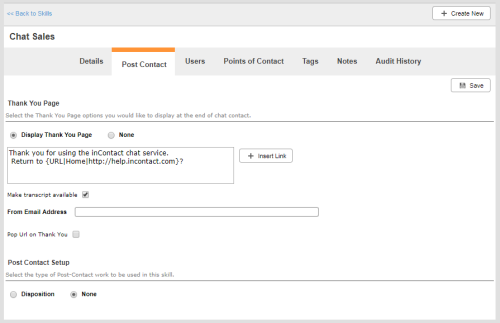Required security profile permissions: Skills Edit
-
Click Routing → Skills.
-
Click a chat skillClassification used to facilitate the delivery of contacts; assigned to agents based on abilities, specialties, and knowledge to select and open it.
-
Click the Post Contact tab.
-
Select the Display Thank You Page radio button.
-
Type a message to appear on the thank-you page in the text box below Display Thank You Page. To add a link to the page, click Insert Link. Specify the Text to Display and the URL for the Link, and click Done.
- (OPTIONAL) If you want the contact to be able to receive a transcript of the chat, select the Make a Transcript Available checkbox and type a From Email Address.
- (OPTIONAL) To include a link to a different Web page, select Pop URL on Thank You. Type the URL in the Thank You URL.
- Click Save.