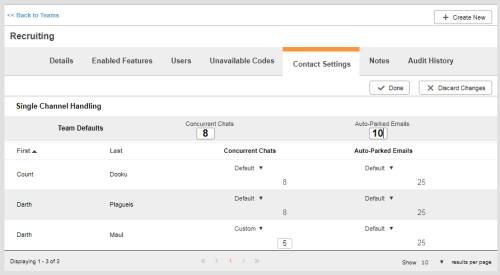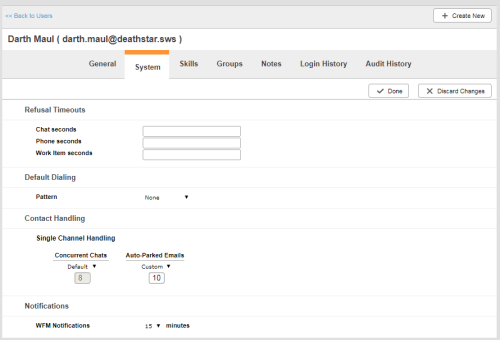Required security profile permissions: Teams Edit
You can set the maximum number of emails allowed per agent at the team level or at the user level. If the user setting is different from the team setting, the user setting takes precedence.
Set the Default Team Email Limit
-
Click Admin → Users → Teams to display the list of teams.
-
Locate the team you want to edit. Click to open it.
-
Click the Contact Settings tab.
- Click Edit.
- If you see Omnichannel Handling settings, update the Emails field. If you have Single Channel Handling, update the Auto-parked Emails field.
- Click Done.
Set the Email Limit for a User
Required security profile permissions: Users Edit
-
Click Admin → Users → Users.
-
Locate the user you want to edit. Click to open the user properties.
-
Click the Sytems tab.
- Click Edit.
- If you see Omnichannel Handling settings, set the Emails drop-down to Custom and update the text field. If you have Single Channel Handling, set the User Profile System Tab drop-down to Custom and update the text field.
- Click Done.