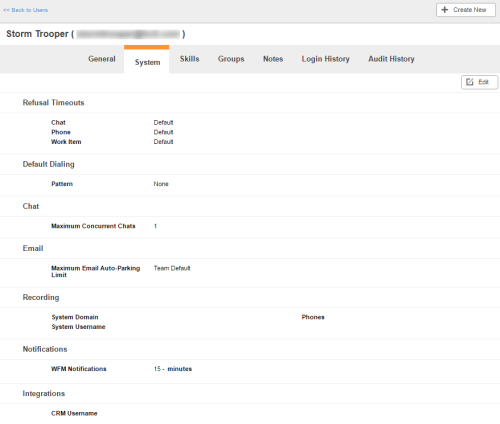Required security profile permissions: Users View.
The user profile System tab page displays information about the user's dialing pattern and settings per media typeA medium, such as voice, email, and chat, through which a contact connects with an intended recipient..
Buttons
Refusal Timeouts
- Chat
- The number of seconds the agent can be idle in an active chat before the chat times out and transfers to another agent. If blank, the profile inherits the business unit default. If you do not enter a value, the system uses the business unit default value, which is usually 45 seconds. Values for refusal timeouts must be between 15 and 300 seconds.
- The number of seconds the agent can be idle in an active email before the email times out and transfers to another agent. If you do not enter a value, the system uses the business unit default value, which is usually 45 seconds. Values for refusal timeouts must be between 15 and 300 seconds.
- Phone
- The number of seconds the agent can be idle in an active call before the call times out and transfers to another agent. If you do not enter a value, the system uses the business unit default value, which is usually 45 seconds. Values for refusal timeouts must be between 15 and 300 seconds.
- Voicemail
- The number of seconds the agent can be idle in an active voicemail before the voicemail times out and transfers to another agent. If you do not enter a value, the system uses the business unit default value, which is usually 45 seconds. Values for refusal timeouts must be between 15 and 300 seconds.
- Work Item
- The number of seconds the agent can be idle in an active work itemCustomizable method of delivering contacts to an agent via Studio scripts. before the work item times out and transfers to another agent. If you do not enter a value, the system uses the business unit default value, which is usually 45 seconds. Values for refusal timeouts must be between 15 and 300 seconds.
Default Dialing
- Pattern
- The default dialing pattern assigned to the user. A dialing pattern specifies the way each call is dialed. For instance, a dialing pattern can specify that each call must begin with '1'. Agents do not need to a dial a '1' before every call, because the system prepends it to the number dialed.
Contact Handling
Single CHannel Handling
- Maximum Concurrent Chats
- The maximum number of chats the user may engage in simultaneously. It is either the Team Default, or the maximum number of chats allowed for the team to which the user belongs, or a number between 1 and 12.
- Maximum Email Auto-Parking Limit
- The maximum number of emails the user may contain in the inbox at one time. It is either the Team Default, or the maximum number of emails allowed for the team to which the user belongs, or a number between 1 and 25.
Omnichannel Handling
- Voice
- The maximum number of simultaneous voice contacts the user can handle, including voicemail. The only allowable value is 1.
- Chats
- The maximum number of simultaneous chat contacts the user can handle. The maximum allowed is 12.
- Emails
- The maximum number of simultaneous email contacts the user can handle. The maximum allowed is 25.
- Work Items
- The maximum number of simultaneous work item contacts the user can handle. The maximum allowed is 25.
- Request Contact
- Checking the box enables the user to manually request an additional digital (non-voice) contact, if the current state is Working.
- Contact Auto-focus
- Checking the box forces MAX to set the active focus to the newest contact after the contact is connected in the interface.
Recording
- System Domain
- Available only in an NICE inContact WFO-enabled environment. Allows you to add the domain associated with the System Username field to the user's account.
- System Username
- Available only in a NICE inContact WFO-enabled environment. Allows you to add a Windows username to the user's account (that is, the name with which the user logs in to your network). This field is mandatory if your organization uses NICE inContact Screen Recording. NICE inContact WFO uses it to locate the user's desktop via the screen recording client. Each user must have a unique system username, regardless of Windows domain, and they must log in to their desktop PC with that system username. For example, if your organization has two Sally Smiths, they cannot both have "ssmith" as their Windows username even if they are on separate Windows domains.
- Phones
-
Only visible if your system includes NICE inContact WFO and if the user has been assigned to a WFO-enabled team. In hosted systems, this value is the phone ID, associated with the user in the NICE inContact PBXPrivate Branch Exchance; internal telephone network that manages an enterprise's incoming, outgoing, and internal voice calls., that will be recorded. In hybrid systems, you can add multiple logins, extensions, or both associated with the agent. For fixed-seating environments, the values should be the physical telephone extensions. For free-seating environments, the values should be the agent numbers or logins associated with the user in your PBX. The way you enter the information typically varies depending on your integration:
- Avaya — phone extension or agent login (4-7 digits, such as 8765 or 24689)
- Cisco — phone extension (4-7 digits) or phone MAC address (alphanumeric 15 digits)
- ShoreTel — phone extension (typically 4 digits)
Consider the following when you add information to the Phones field:
- You cannot assign an extension to more than one user. For example, extension 1234 cannot be assigned to Sally Smith and Jenny Jones, even if they sit at the same extension on different shifts.
- You can assign multiple extensions to the same user. For example, Sally Smith may take incoming calls on extension 1234 and make outbound calls on extension 4321.
Notifications
- WFM Notifications Minutes
- The number of minutes before an event in the agent schedule occurs that Agent notifies the agent of the upcoming event. You can set this feature to Off, or you can configure the notification to occur 5, 10, or 15 minutes before the event. This setting applies only to systems that include inContact WFM.
Integrations
- CRM Username
- Only visible if your system includes NICE inContact WFO and if the user has been assigned to a WFO-enabled team. It allows you to associate the username from your CRMCustomer Relationship Management; these third-party systems manage such things as contacts, sales information, support details, and case histories. NICE inContact. system with this user’s account. This may be useful for reference purposes, or if you have a custom API (application programming interface)Application Programming Interfaces; APIs allow you to automate certain functionality by connecting your NICE inContact system with other software your organization uses. integration to your CRM.