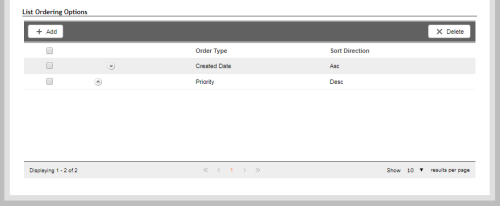Required security profile permissions: Skills Edit
By default, Personal Connection (PC) sorts calling list records in the following order: 1) Callbacks and priority-flagged records, with callbacksHolds a customer's place in queue and automatically calls the customer when they move to the front of the queue. being the highest prioritySkill-based designation of the importance of contacts that determines delivery order., 2) Fresh records, and 3) Non-fresh records, such as retries.
You can sort the calling list based on custom criteria.
-
Click Routing → Skills.
-
Locate the PC skillClassification used to facilitate the delivery of contacts; assigned to agents based on abilities, specialties, and knowledge you want to modify and click it to open it.
- Click the Parameters tab.
-
 (OPTIONAL) If you want to add or remove fresh, non-fresh, or callback records from your calling list, check or uncheck the corresponding checkboxes in General Settings.
(OPTIONAL) If you want to add or remove fresh, non-fresh, or callback records from your calling list, check or uncheck the corresponding checkboxes in General Settings.
-
Scroll down and look for General Settings. Click Edit.
-
To add or remove callbacksHolds a customer's place in queue and automatically calls the customer when they move to the front of the queue., fresh records, or non-fresh records, select or clear Load Callbacks, Load Fresh, or Load Non-Fresh, respectively.
Load Fresh and Load Non-Fresh are only available for proactive phone skills.
-
Click Done.
-
-
Scroll down the Parameters modal and look for List Management. Click Edit.
- Add criteria for a new primary sorting criterion—if you do not want the default criterion of Created Date—or a secondary criterion. To add new sorting criteria:
Under List Ordering Options, click Add.
When the Add List Order Type form appears, select an Order Type from the drop-down. Specify whether you want the list to sort in ascending or descending order according to the order type with the Sort Order. Click OK.
-
Remove any criteria by which you do not want to sort the calling list. To do so, select the checkbox to the left of the entries in the List Ordering Options table. Click Delete.
-
Sort the table in the order you want PC to organize the calling list. Click the up arrow by an entry to move it up or the down arrow to move it down. The first order type listed in the table is the primary order type. PC sorts by this first. The second order type listed in the table is the secondary order type, and PC sorts all entries with the order type value by the second order type.
-
Click Done.