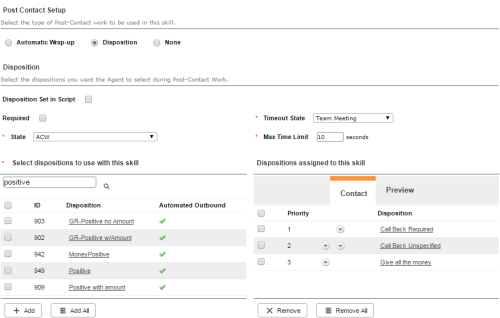Required security profile permissions: Dispositions Create, Unavailable Codes Create, and Skills Edit
- If they do not already exist, create the dispositionsResult that the agent or system assigns to the contact when the interaction ends. you want agents to be able to apply to a record at the end of the conversation.
- If they do not already exist, create an unavailable code to apply to agents as they apply dispositions and optionally one to apply to agents who do not disposition a call within the time limit.
- Set up after call work and apply the dispositions you created to the Personal Connection skillClassification used to facilitate the delivery of contacts; assigned to agents based on abilities, specialties, and knowledge you want to use them.
Click Routing → Skills.
Locate the Personal Connection skill you want to set up dispositions for. Click the skill to open it.
Click the Post Contact tab.
Select the Disposition radio button.
Set the Skill Post Contact Tab to the unavailable code you want your agent to be in during the application of the disposition. If you do not want to set a time limit on the application of the disposition before the contact is automatically finalized as No Disposition, select Skill Post Contact Tab. If you want to set a time limit for applying a disposition, set the Skill Post Contact Tab to the number of seconds you want agents to have before dispositioning times out, and set the Skill Post Contact Tab to the unavailable code you want agents to enter if they do not disposition a call within the time limit.
- Verify you have the Contact tab selected in the Dispositions Assigned to This Skill section.
Use the search feature at the top of the Skill Post Contact Tab table to locate the dispositions you created to apply to this skill.
Select the checkbox in the corresponding row for each disposition you want the skill to use. Click Add.
If you want to add all visible dispositions, click Add All instead.
Adjust the prioritySkill-based designation of the importance of contacts that determines delivery order., or the order in which the dispositions appear in the Agent interface, by clicking the up and down arrows in the Skill Post Contact Tab table.
If you want to remove any of the selected dispositions, select the corresponding checkbox and click Remove.
If you want to remove all visible dispositions, click Remove All instead.
Click Save.