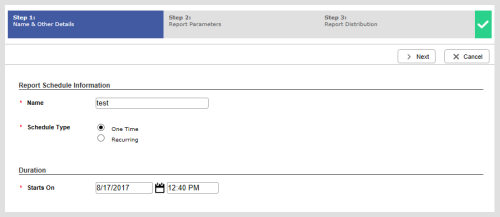Required security profile permissions: Report Schedules Create
Report Schedule Information
- Name
- The unique name of the report.
- Schedule Type
- Whether the schedule occurs One Time, or one time at a specified date and time, or the schedule is Recurring, or runs repeatedly on a regular schedule.
Duration
- Starts On
- The date and time when the report begins to generate. The first text box contains the date. You can either use the calendar icon to open a date picker or you can specify the date by typing it in the format (M)M/(D)D/YYYY. The second text box contains the time, which you can specify in the format (H)H:MM <AM|PM>. When you click inside the text box, a drop-down allows you to scroll to select a time instead. It contains all 15-minute intervals in a day.
- Recurs
-
Available only for report schedules with a Recurring Schedule Type. It specifies that the schedule recurs on one of the following bases:
- Daily — Runs the report daily or every few days. When you select Daily, the following field appears:
- Every __ Day(s) — Specifies the number of days between each time the report runs.
- Weekly — Runs the report weekly or every few weeks. When you select Weekly, the following fields appear:
- Every __ Week(s) on — Specifies the number of weeks between each time the report runs.
- Monday, Tuesday, Wednesday, Thursday, Friday, Saturday, Sunday — Indicate which days of the week the report runs.
- Monthly – Runs the report monthly or every few months. When you select Monthly, the following options appear. You must select and configure one.
- Day __ of Every __ Month(s) – Specifies the day of the month the report runs and the number of months between each time the report runs. For example, the report might run on the 20th every other month.
- The __ __ of every __ Month(s) – Specifies the day of the month the report runs in terms of the day of the week and the week of the month. It also specifies the number of months between each time the report runs. For example, the report might run on the second Tuesday of each month.
- Ends
-
Specifies when the schedule ends. It becomes available when you choose a RecurringSchedule Type. Choose one of the following options:
- Never – The schedule never ends unless you manually deactivate or change it.
- On – The schedule ends on a specific date at a specific time. Select a date and time in the fields on the right.
- After – The schedule ends after a specific number of occurrences. Type the number of occurrences in the field to the right.