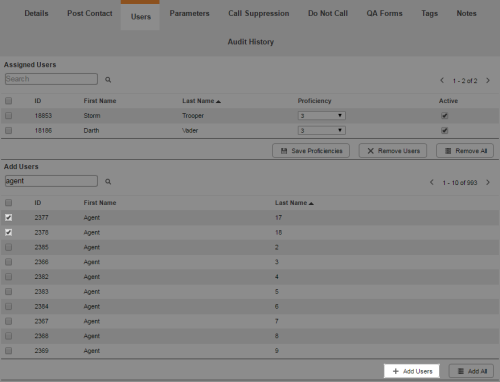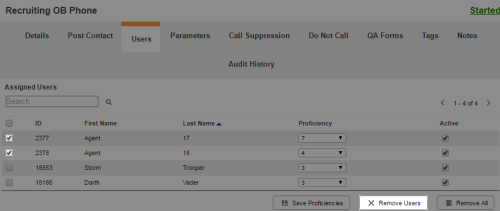Required security profile permissions: Skills Edit
For a skillClassification used to facilitate the delivery of contacts; assigned to agents based on abilities, specialties, and knowledge to be available and usable to agents in the Agent interface, you must assign users to the skill and apply a proficiency level to each user. You can add users to, or remove users from, a skill at any time.
From a skill, you can add or remove multiple users to or from a single skill at once. If you want to add or remove multiple skills from a single user at once, you must do so through the users feature.
Add Users to a Skill
-
Click Routing → Skills.
-
Locate the skillClassification used to facilitate the delivery of contacts; assigned to agents based on abilities, specialties, and knowledge to which you want to add users. Click the skill to open it.
-
Click the Users tab.
-
In the Add Users table, select the checkboxes in the rows corresponding to the users you want to add, and then click Add Users. To quickly add all users to the skill, click Add All.
If you do not click Save Proficiencies before leaving the page, all users you added to the skill profile will be removed.
-
Set the users' skill proficiency level. To do so, click the drop-down in the Proficiency column and select the level you want to apply to each user. When the proficiency levels for all new users are how you want them, click Save Proficiencies.
Remove Users from a Skill
-
Click Routing → Skills.
-
Locate the skillClassification used to facilitate the delivery of contacts; assigned to agents based on abilities, specialties, and knowledge from which you want to remove users. Click anywhere in the row corresponding to that skill to open it.
-
Click the Users tab.
-
In the Assigned Users table, select the checkboxes in the rows corresponding to the users you want to remove. Once you have selected all the users you want to remove, click Remove Users. To quickly remove all users from the skill, click Remove All.