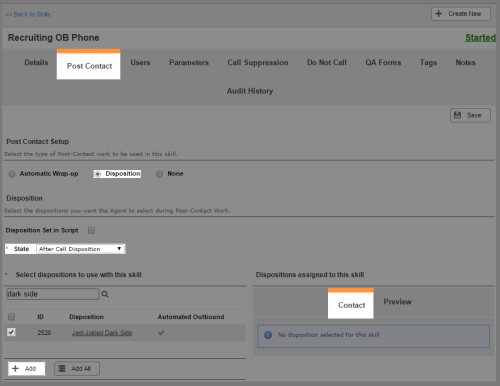Required security profile permissions: Dispositions Create, Unavailable Codes Create, and Skills Edit.
DispositionsResult that the agent or system assigns to the contact when the interaction ends. are statuses the agent or system assigns to an interaction when it ends. They can cause other actions, such as the scheduling of a callbackHolds a customer's place in queue and automatically calls the customer when they move to the front of the queue. or adding the contact to the do not call list. The following instructions demonstrate how to set up dispositions that agents apply to an interaction.
- Create the dispositions you want agents to be able to apply to a record at the end of the conversation.
- Create an unavailable code to apply to agents as they apply dispositions.
- Set up after call work and apply the dispositions you created to the skillClassification used to facilitate the delivery of contacts; assigned to agents based on abilities, specialties, and knowledge you want to use them.
Click Routing → Skills.
Locate the skill you want to use the dispositions. Click the skill to open it.
Click the Post Contact tab.
Select the Disposition radio button.
Set the State to the unavailable code you created earlier. Either set a Max Time Limit or make selecting a disposition Required.
- Verify you have the Contact tab selected in the Dispositions Assigned to This Skill section.
Locate the dispositions you want to apply to the skill in the Skill Post Contact Tab table. Select the checkbox in the corresponding row of each one. Click Add.
If you want to add all visible dispositions, click Add All instead.
Adjust the prioritySkill-based designation of the importance of contacts that determines delivery order., or the order in which the dispositions appear in the Agent interface, by clicking the up and down arrows in the Skill Post Contact Tab table.
If you want to remove any of the selected dispositions, select the corresponding checkbox and click Remove.
If you want to remove all visible dispositions, click Remove All instead.
Click Save.