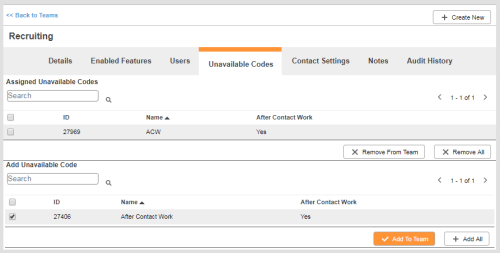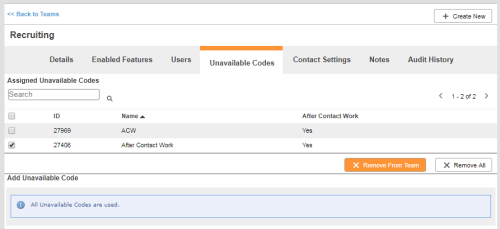Required security profile permissions: Teams View, Unavailable Codes Edit
You can add or remove unavailable codes from a team at any time. When you add unavailable codes to a team, agents on that team can change their state to those unavailable states. When you remove unavailable codes from a team, agents on that team can no longer change their state to those unavailable states.
Add Unavailable Codes to a Team
-
Click Admin → Users → Teams.
- Locate the team to which you want to add users. Click the team to open it.
- Click the Unavailable Codes tab.
- In the Assigned Unavailable Codes table, select the checkbox of each unavailable code you want to add to the team and click Add to Team. To add all possible unavailable codes quickly, click Add All.
Remove Unavailable Codes from a Team
-
Click Admin → Users → Teams.
- Locate the team from which you want to remove unavailable codes. Click the team to open it.
- Click the Unavailable Codes tab.
- In the Assigned Unavailable Codes table, select the checkbox of each unavailable code you want to remove from the team and click Remove from Team. To remove all possible unavailable codes quickly, click Remove All.