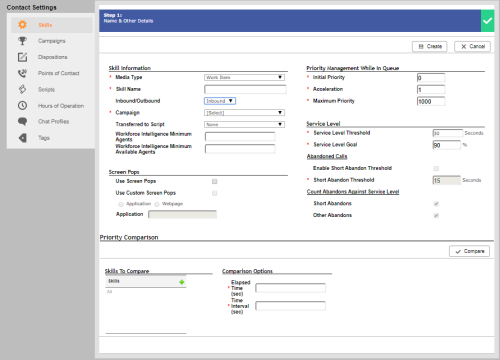Required security profile permissions: Skills Create
If you want agents to be able receive work itemsCustomizable method of delivering contacts to an agent via Studio scripts. routed through your contact center, you must first set up a skillClassification used to facilitate the delivery of contacts; assigned to agents based on abilities, specialties, and knowledge for work items. You have many options for customizing the skill in the skill creation wizard.
This topic defines all fields and describes all options available to you.
Skill Information
- Skill ID
- Unique, system-assigned numeric ID of the skill.
- Media Type
- Specifies the medium, or channel, by which agents with this skillClassification used to facilitate the delivery of contacts; assigned to agents based on abilities, specialties, and knowledge interact with contacts. The options are Chat, Email, Phone Call, Voice Mail, and Work Item. If you are creating a skill for Personal Connection proactive agentless SMS (short message service, otherwise known as text messaging), use the Phone Call value.
- Skill Name
- Allows you to give the skill a unique, descriptive name.
- Inbound/Outbound
- Specifies whether the skill enables the agent to accept inbound or initiate outbound interactions with contacts.
- Campaign
- Specifies the campaignA grouping of skills used to run reports. to which you want to assign the skill.
- Transferred to Script
- Specifies the script that runs when an agent transfers a contact from another skill to this skill.
- Workforce Intelligence Minimum Agents
- Specifies the minimum number of agents that must belong to this skill. This setting prevents automatic actions associated with Workforce Intelligence rules from removing too many agents from the skill. When the number of agents reaches this number or lower, all skill removal actions, even automatic ones, require approval.
- Workforce Intelligence Minimum Available Agents
- Specifies the minimum number of available agents that must be maintained for this skill. This setting prevents automatic actions associated with Workforce Intelligence rules from removing too many agents from the skill. When the number of available agents reaches this number or lower, all skill removal actions, even automatic ones, require approval.
Screen Pops
- Use Screen Pops
- When selected, causes the system to launch screen pops with record information when an agent connects to a contact.
- Trigger Event
- Specifies the time at which the screen pop appears. You can choose from three options:
- Linked — Opens the screen pop when the dialer links the call to an agent, before the contact answers
- Connect — Opens the screen pop when the contact answers the call, before call progress analysis (CPA) begins
- Active — Opens the screen pop after CPA determines the call is live
- Use Custom Screen Pops
- When selected, enables you to configure custom contact center data to appear in the screen pops for this skill.
- Application/Webpage
- When you select Use Custom Screen Pops, you must select whether the custom data you want to provide is available via an application or a webpage.
- Application
- If you select Use Custom Screen Pops and Application, you must enter the path of the .exe application that you want to use for your custom screen pops.
- Webpage
- If you select Use Custom Screen Pops and Webpage, you must enter the URL of the webpage you want to use for your custom screen pops.
Priority Management While in Queue
- Initial Priority
- Specifies the base level prioritySkill-based designation of the importance of contacts that determines delivery order. for all fresh records and retries, but not callbacksHolds a customer's place in queue and automatically calls the customer when they move to the front of the queue., for the skillClassification used to facilitate the delivery of contacts; assigned to agents based on abilities, specialties, and knowledge. The default value is 0.
- Acceleration
- Defines how quickly the priority of the skill increases. For Personal Connection, the best practice is to set this value to 0 because there is no queue for people waiting to be answered.
- Maximum Priority
- Specifies the maximum priority that a contact using this skill can have. If you choose not to use Acceleration, this value should match the Initial Priority.
- Priority Initial Priority
- Defines the base level setting for priority records, or hot records. A record is a priority record if you stored a boolean indicator on the record and mapped that field to the Priority system field to flag it as TRUE and needing prioritySkill-based designation of the importance of contacts that determines delivery order. handling. The dialer pushes the record forward to the front of the queue so the next available agent can take interaction.
- The default value is 1500 to ensure that these records receive attention before normal records.
- Reschedule Priority
- Specifies the priority for calls that an agent reschedules. The default priority is 2000, which makes rescheduled calls more important than other outbound calls.
Service Level
- Service Level Threshold
- Specifies the number of seconds in which agents must respond to meet either a service level agreement (SLAService Level Agreement; commitment between a service provider and a customer with a defined service level threshold, including quality, availability, and responsibilities.) or your own required service level. For example, if your SLA for this skill is to have 80% of contacts responded to in 20 seconds, enter a value of 20.
- Service Level Goal
- Specifies the number, expressed as a percentage, of contacts which must be responded to by the Service Level Threshold. For example, if your SLA for this skill is to have 80% of contacts responded to in 20 seconds, enter a value of 80.
Abandoned Calls
- Enable Short Abandon Threshold
- If selected, allows data collection and reporting on contacts that fall within the skill-specified Short Abandon Threshold.
- Short Abandon Threshold
- Specifies an IntervalA period between points, limits, or events, such as dates or times., defined by seconds. Characterized by queued contacts that end prior to being delivered to an agent and before the time specified in the Short Abandon Threshold. The default value is 15. For example, if the value is set to 10, and a contact ends after seven seconds without being delivered to an agent, the contact would be reported as a short abandon.
Count Abandons Against Service Level
- Short Abandons
- If selected, short abandons (defined in the previous section) count against the service level.
- Other Abandons
- If checked, abandons not meeting the short abandon definition count against the service level.
Priority Comparison
Skills to Compare
- Skills
- Specifies the skillsClassification used to facilitate the delivery of contacts; assigned to agents based on abilities, specialties, and knowledge you want to compare with the one you are creating or modifying.
Comparison Options
- Elapsed Time (sec)
- Specifies the time span in seconds over which you want to view the changing priorities of the skills. The prioritySkill-based designation of the importance of contacts that determines delivery order. comparison graph displays the priority changes of all the selected skills, from the time a contact enters the queue via the skill, over this span of time.
- Time Interval (sec)
- Specifies the time intervalA period between points, limits, or events, such as dates or times. in seconds for which you want to view exact priority values in the graph. For example, if you enter 30, the graph creates a dot for each skill at every 30-second interval to indicate the priority of the skill after 30 seconds in queue, 60 seconds in queue, and so forth.