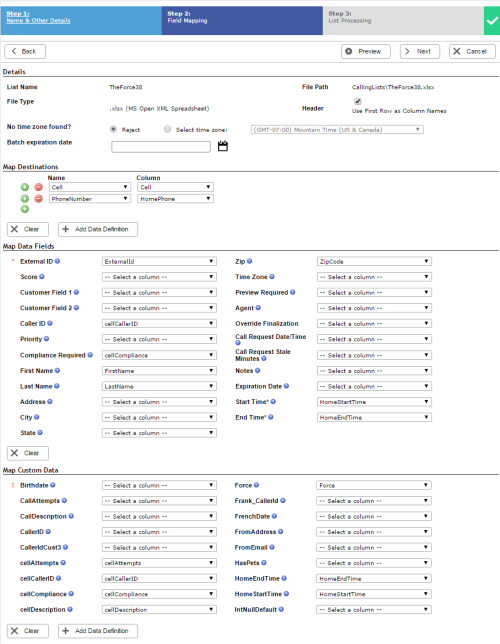Required security profile permissions: Calling List Create
When you upload a calling list, you must map the columns in the calling list to fields. If you want to add multi-number support or add more information for agents, you can create custom fields and then map them to the calling list.
Details
- List Name
- The name you gave the list on the previous page of the wizard.
- File Type
- Displays the format of the calling list. This is either .tab (tab-delimited), .csvComma-Separated Values file; used to store tabular data such as a spreadsheet or database. (comma delimited), or .xlsx (MS Open XML Spreadsheet). For more information about calling list formats, see Create a Calling List.
- No Time Zone Found?
-
Specifies what action to take when the dialer cannot associate a time zone with the record. If you did not include time zones in your calling list, Personal Connection (PC) determines the time zone first by zip code. If no zip code appears in the calling list, PC looks for a city and state. If those don't appear in the record, PC checks the area code of the primary phone number.
If PC cannot match a time zone, No Time Zone Found? specifies whether to Reject the record or to Select time zone, which attaches a default time zone to it. You can then use the drop-down to choose which time zone is the default.
If you live outside of North America, or if you believe the automatic time zone mapping will not work, designate the appropriate time zone for each record on your list. See Supported Time Zones for a list of time zone abbreviations and full names.
- Batch Expiration Date
- Specifies the default date on which you want the contacts in this calling list to expire. Once the contact expires, the dialer no longer attempts to dial that contact's number. You can specify expiration dates for the individual records in the calling list by specifying the expiration date in the calling list itself and then mapping the column to the Expiration Date field.
- File Path
- Displays the location of the calling list you uploaded including the file name.
- Header
- Specifies whether to treat the first row in the calling list as a heading table or a record. When selected, PC uses the first row to try to map your fields for you in the Map Data Fields section. If you do not select the checkbox, the first row is a record and you must map all of the fields manually.
Map Destinations
- PhoneNumber
- The main phone number for the record.
If you map a phone field to a specific skillClassification used to facilitate the delivery of contacts; assigned to agents based on abilities, specialties, and knowledge, it appears under the cadence options for that skill. If you do not want to include a specific phone number in the Maximum Attempts or Cadence Calling Order, do not map those phone number to fields. Once you map the field, you cannot remove it from the cadence settings.
- Name
- Selects the custom phone field you want to map. For more information, see Map Custom Calling List Data.
- Column
- Selects the column of the calling list to map to the custom phone number field you selected in Name.
Map Data Fields
- External ID
- Required. An alphanumeric string that is the unique identification of the record.
- Score
- A relative numeric value that you can set to sort records a certain way. For instance, if you want Personal Connection to dial one record before another, you could give the first record a Score of 1 and the second record a Score of 2 and sort the calling list by score.
- Customer Field 1
-
A numeric value that you can use for any purpose. You might use it as an alternate record ID, an amount due, or any other information that might be useful to begin the call as the agent for the rest of the information to load.
This is not a method for creating custom fields in Agent. To do that, you must configure the Custom Display fields in List Management PC skillClassification used to facilitate the delivery of contacts; assigned to agents based on abilities, specialties, and knowledge parameters.
- Customer Field 2
-
A numeric value that you can use for any purpose. You might use it as an alternate record ID, an amount due, or any other information that might be useful to begin the call as the agent for the rest of the information to load.
This is not a method for creating custom fields in Agent. To do that, you must configure the Custom Display fields in List Management PC skillClassification used to facilitate the delivery of contacts; assigned to agents based on abilities, specialties, and knowledge parameters.
- Caller ID
- The phone number you want to display on the caller ID for this contact. The number here will replace the default caller ID value set in the skill. This number can be a 10-digit number, NANP format, or E164+ phone numbers. Remember that you are required by law to display a valid phone number that contacts can use to contact you.
- Priority
- A boolean value that indicates whether the record is a prioritySkill-based designation of the importance of contacts that determines delivery order. record. Acceptable values are True and False, and they are not case sensitive.
- Compliance Record
- A boolean value that indicates whether the record requires compliance handling. Acceptable values are True and False, and they are not case sensitive.
- First Name
- The first name of the contact.
- Last Name
- The surname of the contact.
- Address
- The street address of the contact.
- City
- The name of the city in which the contact resides.
- State
- The name of the state in which the contact resides.
- Zip
- The zip code where the contact resides. When available, it is the primary identifier for time zone matching.
- Time Zone
- Optional field for the time zone of the contact. See Supported Time Zones for a list of acceptable values.
- Preview Required
- A boolean value that indicates whether the record requires confirmation handling, or preview handling. Acceptable values are True and False, and they are not case sensitive. See Skill Parameters: Delivery Preferences Page for more information.
- Agent
- The target Agent ID of the contact record. Use this field to request a specific agent to speak with the contact.
- Override Finalization
-
A boolean value overriding the system finalization reason. It allows you to upload a record that was previously finalized. If you map this column and set a contact record to True, you can upload a previously finalized record with the external ID and source, and PC allows you to dial the record. If you map this column and set a contact record to False and any previous final outcomes exist for the record on this skill, PC rejects the record and does not import it.
If you do not map an Override Finalization column, PC allows you to override finalized records by re-uploading them as long as the record was finalized more than two hours before. If you upload a record that was finalized less than two hours previously, PC rejects the uploaded record.
Although you can override finalized records, it is not recommended, because it can corrupt reporting. It is recommended that, if you want to place additional calls as a follow-up to the previous interaction, you upload the record to a new skill and manage it as a new interaction effort and previous the previous interaction.
- Call Request Date/Time
-
The date and time at which the dialer begins attempting to deliver the contact to an agent. The field contains both the date, time, and time zone in the following format: MM/DD/YYYY HH:MM:SS [-H:MM|Z].
For example, a value of 09/12/2016 05:42:00 -5:00 specifies that the dialer begins attempting to deliver the contact at 10:42 AM UTC on September 12, 2016. If you replace the time zone with 'Z', Personal Connection interprets it as standard UTC. For example, a value of 09/12/2016 05:42:00 Z specifies that the dialer begins attempting to deliver the contact at 5:42 AM on September 12, 2016. If you do not include the time zone (-H:MM or Z), Personal Connection adopts the default business unit time zone, so a value of 09/12/2016 05:42:00 specifies that the dialer begins attempting to deliver the contact at 12:42 PM (depending on your business unit default time zone) on September 12, 2016.
- Call Request Stale Minutes
- The amount of time after the Call Request Date/Time that the dialer waits to deliver the record for calling after the requested time. After the stale time expires, the dialer finalizes the record and no longer attempts it. This field and Call Request Date/Time specify the range of time the dialer attempts to deliver the contact for calling.
- Notes
- Any special notes about the contact that you want the dialer to present to the agent when it delivers the record for dialing.
- Expiration Date
- The date and time when the contact record expires. The dialer ceases all attempts to reach the contact after the specified date and time. This is an optional field that overrides the expiration date configured for the skill and the Batch Expiration Date configured for this calling list.
- Start Time*
- The number of minutes after midnight you want the dialer to begin attempting to contact the record. For example, if you want the dialer to begin attempting the record at 8:00 AM in each record's respective time zone, you would set the value in the calling list to the value of 8*60, which is 480.
The asterisk indicates that the dialer ignores the default start time if you map this field.
- End Time*
- The number of minutes after midnight you want the dialer to stop attempting to contact the record. For example, if you want the dialer to stop attempting the records at 12:00 PM in each record's respective time zone, you would set the value in the calling list to the value of 12*60, which is 720.
The asterisk indicates that the dialer ignores the default start time if you map this field.
Map Custom Data
The fields in this section are custom to your environment. For information about creating custom fields, see Map Custom Calling List Data.