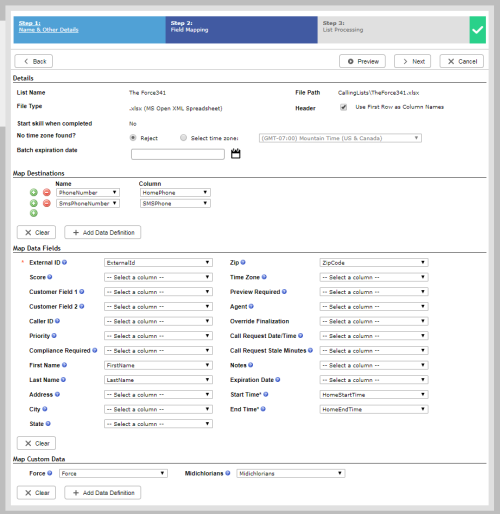Required security profile permissions: Calling List Create
When you upload a calling list, you have the option to map custom fields to columns in your calling list. This includes new phone fields (cell, work,
-
Create the custom calling list data. To do so, see Create Custom Data Definitions. You can create a new phone field later in this process; however, if you want a new, specific caller ID, attempts, description, or compliance field to relate directly to the new field, you must create them now.
-
When you are Upload a Calling List, map the new field, located under Map Custom Data, to the correct column in your calling list file.
If you map a phone field to a specific skillClassification used to facilitate the delivery of contacts; assigned to agents based on abilities, specialties, and knowledge, it appears under the cadence options for that skill. If you do not want to include a specific phone number in the Maximum Attempts or Cadence Calling Order, do not map those phone numbers to fields. Once you map the field, you cannot remove it from the cadence settings.
-
 (OPTIONAL) If you want to map a column to a custom phone field, do one of the following:
(OPTIONAL) If you want to map a column to a custom phone field, do one of the following:
- If you already created the phone field (see Create Custom Data Definitions.), do the following:
Under Map Phone Fields, check whether the field was automatically matched to a column. If it was not, click the Add button (indicated by a green plus sign).
Select the custom phone field you want to use in the new drop-down under Name. Select the calling list column you want to map to the selected field under Column.
If you already mapped related fields to the phone field when you created it (see Create Custom Data Definitions.), Personal Connection attempts to map those fields to other columns in the calling list. To verify, look for the related fields under Map Custom Data.
- If you have not already created the phone field, do the following:
Click Add Data Definition to open the Create New Custom Data Definition page.
If you want to link existing custom fields to your new phone field as the caller ID, call attempts, compliance, or description, do so according to the instructions in the drop-down step Create Custom Data Definitions.
Click Add.
- If you already created the phone field (see Create Custom Data Definitions.), do the following:
-
If you see a red exclamation point next to a custom field you are mapping to your calling list, that means you selected Value Required for that custom field and have null values for that field in the calling list. Records with null values for that field fail during list processing. To prevent those records from failing, either enter a value for each record in the calling list and re-upload it or clear the Value Required field of the custom data definition.