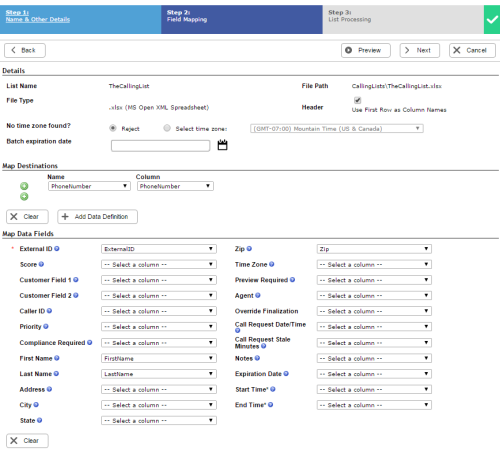Required security profile permissions: Calling List Create
Rather than importing calling lists from a CRMCustomer Relationship Management; these third-party systems manage such things as contacts, sales information, support details, and case histories. NICE inContact., you can manually upload a calling list in Central. This file can be a comma- or tab-delimited list in a .csvComma-Separated Values file; used to store tabular data such as a spreadsheet or database. or .txt file or an Excel (.xls or .xlsx) file.
You cannot add an email to the dialing order; in fact, you cannot use the same calling list to reach a contact via phone and email. If you want to use the same calling list for both functions, you must upload the calling list twice and assign one instance to a phone skillClassification used to facilitate the delivery of contacts; assigned to agents based on abilities, specialties, and knowledge and the other to an email skill.
- Create a Calling List.
-
Click Personal Connection → Lists → Calling.
-
Click Select File.
-
Read the compliance agreement and click Accept to continue.
-
Type a name for the calling list in the List Name field.
-
(OPTIONAL) If you want to assign the calling list to a specific skillClassification used to facilitate the delivery of contacts; assigned to agents based on abilities, specialties, and knowledge, select a skill from the Skill drop-down.
-
Select the Upload New radio button if you want to select a new list from your computer's hard drive. Select Select Existing if you want to modify a list you already uploaded.
-
If you selected Upload New, click Choose File.
-
Browse and select the calling list. Click Next.
-
Map the calling list fields.
-
If you uploaded a calling list with a heading row, click the Header checkbox. Personal Connection (PC) automatically matches the column headers you created to the fields.
-
The system automatically maps as many fields as it can. Review the automatic field matches to verify that they are correct.
-
If you are uploading a list for a phone skill and you are outside of North America, or if you believe the automatic time zone mapping will not work, designate the appropriate time zone for the records on your list. See Supported Time Zones for a list of time zone abbreviations and full names.
-
-
When the file uploads, the calling list upload wizard displays the progress and the number of records that loaded successfully and unsuccessfully. If the calling list contains invalid records, use the following steps to fix the errors.
Click Download Link in the warning box that appears.
Open the file to view the problems with the upload. In this example, the record in row 6 does not have a phone number:
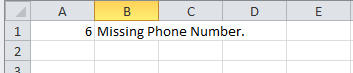
- Fix the problem in the calling list and save it.
- Upload the updated file.
-
If you want to upload additional calling lists, click Upload New and repeat the steps in this process. If you are finished uploading calling lists, click Done.
The list processing page opens and displays the progress of the list upload. You can leave this page and check the progress later in the Process Queue page in Central. You can begin the process of uploading another calling list immediately. When processing is complete, you receive an email detailing the result of the upload.