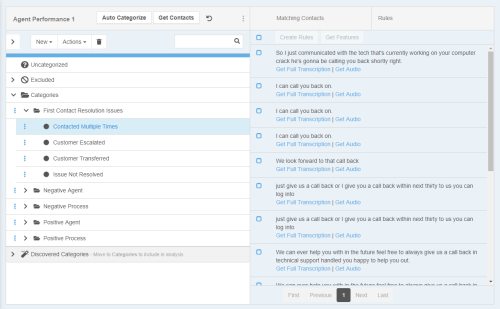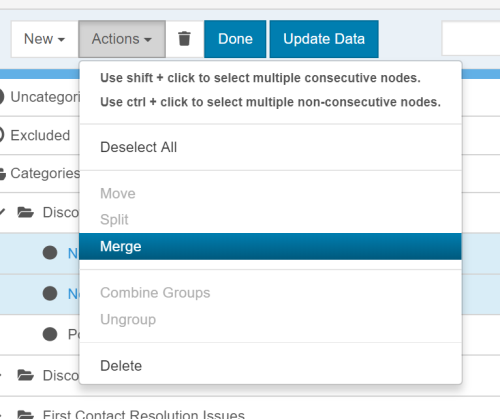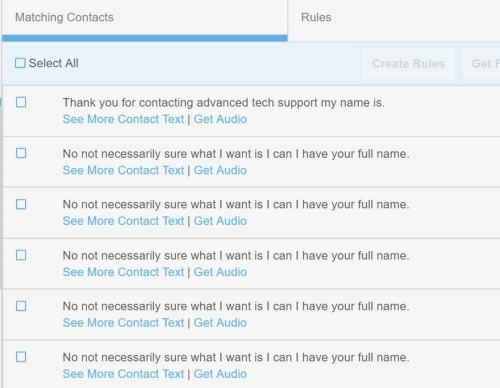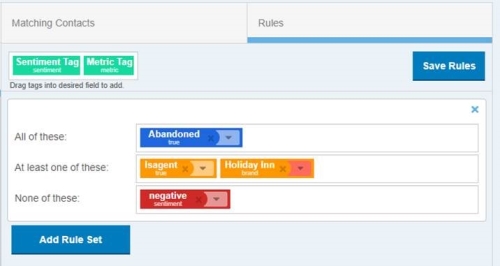Required security profile permissions: inContact Interaction Analytics Pro Admin
You can modify a custom category setThe structure of the transcript data your topic gleans, organized to aid in using the data for a specific purpose. Out-of-the-box category sets include Intent to Buy and Risk Aversion. to apply to future topicsA set of voice, email, or chat transcriptions from your contact center that spans a specific period of time and matches your specified filter criteria.. The changes only affect the template and not the category sets of existing topics. For information about customizing the category set of a specific topic, see Modify Topic Categories.
You can pull in a sample set of contacts to help see how the current categories are working and how your changes affect the sample data before you apply the changes to the category template. The changes you can make to the category set template include merging and splitting categoriesThematic buckets into which the NICE inContact Interaction Analytics Pro engine places parsed call transcript data to make it easier to find trends. or category groups, renaming categories and groups, modifying the rules that dictate which contacts fall into the group, and creating new categories either from scratch or by using machine-discovered categories based on trends in the sample contacts.
- Click Settings → Category Templates.
-
Either create a custom category set or open an existing one by clicking it in the table.
If you want to modify an out-of-the-box category set, you must copy it and modify the copy. Click Create Category Template in the corresponding row, save the template. When it is available in the table, click it to modify the copied category settings. The name should be in blue text.
-
When the toolbar opens, click Get Contacts. It loads a fresh sample set of contacts, categorizes them, and regenerates the Discovered Categories folder. It can take some time.
Do not click Get Contacts more than once. It can look like nothing is happening for a moment, but a progress bar appears to show you the status. Clicking the button multiple times causes the system to queue up the actions and load and reload contacts for a long time.
- Perform any of the actions documented on this page to modify the category tree how you want it.
- Click Refresh to recategorize your existing samples to reflect the changes you made to the category set.
-
Click Apply to Topic.
This process can take time and resources and you cannot view your dashboards until it completes.
Rename a Category or Group
- Click Edit Categories.
- Double-click the categoryThematic buckets into which the NICE inContact Interaction Analytics Pro engine places parsed call transcript data to make it easier to find trends. or group you want to rename.
- Type the new name of the category or group and click the blue check icon.
Merge Categories
You can combine separate categoriesThematic buckets into which the NICE inContact Interaction Analytics Pro engine places parsed call transcript data to make it easier to find trends. into a single category. Doing so causes the category rulesA set of criteria in categorization that dictates whether a transcript is placed in a certain category. Rules are created with sets of keywords or phrases that the transcript must include or exclude. to merge in an OR statement so that the category includes contacts that meet the requirements of either category and do not necessarily have to meet the rules of all merged categories simultaneously.
- Click Edit Categories.
- Open the category groups until you reach the categories you want to merge. Click one and then hold the [Ctrl] key and click others to select multiple. To select multiple categories that are next to each other in the tree, click one, hold down [Shift], and click the category farthest from the original in the group you want to merge.
- Click Actions and select Merge.
Split Categories
When you split a categoryThematic buckets into which the NICE inContact Interaction Analytics Pro engine places parsed call transcript data to make it easier to find trends., each OR rule set in the category rulesA set of criteria in categorization that dictates whether a transcript is placed in a certain category. Rules are created with sets of keywords or phrases that the transcript must include or exclude. becomes its own category.
- Click Edit Categories.
- Click the category you want to split. The category must have more than one rule set.
- Click Actions and select Split. The category splits into multiple categories, each one with the original category name plus a number appended to the end of it.
- Rename the categories so the names reflect their separate purposes.
Create a Category
- Select the group where you want the categoryThematic buckets into which the NICE inContact Interaction Analytics Pro engine places parsed call transcript data to make it easier to find trends. to be.
- Click New and select Category. A new category appears inside the group you have selected.
- Delete the default name of New Category and type a descriptive category name. Click the blue check.
- With the new category selected, click the Rules tab and modify the category rules so the category contains the types of contacts you want it to.
Create Automatic Categories
The Auto Categorize feature goes through the sample contacts you pulled in and looks for things that occur together in the data frequently. For example, it might find a large number of contacts containing the word 'issue' with negative sentimentThe overall mood of the contact, or the result of the call as determined by analysis of words, phrases, and context of the transcript. An interaction can be positive (blue), negative (red), mixed (dark gray), or neutral (light gray).. These machine-discovered categories do not affect your topicA set of voice, email, or chat transcriptions from your contact center that spans a specific period of time and matches your specified filter criteria. until you add them to the category tree.
- Click Edit Categories.
- Click Auto Categorize. The application takes the categories in the Discovered Categories folder and sorts them into a new group under Categories called Discovered.
- Open Categories folder and open Discovered. You can then open Discovered Positive or Discovered Negative, depending on the sentiment of the categories you are interested in finding.
- To add a suggested categoryThematic buckets into which the NICE inContact Interaction Analytics Pro engine places parsed call transcript data to make it easier to find trends. to the category tree, select the category, then move it where you want it in the category tree.
- Rename the category and make any modifications to the category rule you would like.
Get Features
Get Features allows you to analyze a contact for any commonly occurring events or items in your business unit. You can then create category rules based off of the findings.
- Click a category to populate the Matching Contacts list.
- Check the blue box next to each contact for which you want to get features.
- Click Get Features.
- A window pops up showing what features are detected.
- Click Create Rules to create a category rule from the findings. To exit out, click Close.
- Choose the category for which you want to create a rule. Click Create Rules.
- The window closes automatically.
Modify Category Rules
You can modify the rulesA set of criteria in categorization that dictates whether a transcript is placed in a certain category. Rules are created with sets of keywords or phrases that the transcript must include or exclude. of a categoryThematic buckets into which the NICE inContact Interaction Analytics Pro engine places parsed call transcript data to make it easier to find trends. to create specific criteria a contact must meet to fall into the category. The rules can require a certain sentimentThe overall mood of the contact, or the result of the call as determined by analysis of words, phrases, and context of the transcript. An interaction can be positive (blue), negative (red), mixed (dark gray), or neutral (light gray)., or its absence, or certain keywordsAn individual word you enter into NICE inContact Interaction Analytics Pros to flag it as a word with special significance or as a word to use as criteria for including or excluding data from a topic or widget. or phrasesA combination of words, contained in double quotes (""), you enter into NICE inContact Interaction Analytics Pro to flag it as a phrase with special significance or as a phrase to use as criteria for including or excluding data from a topic or widget., or their absence. You can specify whether your rule is looking for overall sentiment or end sentiment. This allows you to determine whether a contact was positive or negative at the end of the interaction. Rules can be large and detailed or they can be broad and simple.
There are three fields in which you can place your keywords, phrases, and sentiments: All of These, At Least One of These, and None of These.
- If you place keywords, phrases, metrics and sentiments in the All of These field, the elements in the field have an AND relationship. All elements must be present in order for a contact to match the criteria.
- If you place keywords, phrases, metrics and sentiments in the At Least One of These field, the terms/metrics have an OR relationship. The contact will match if any of the elements are present.
- If you place keywords, phrases, metrics and sentiment in the None of These field, none of the terms in the field can be present in order for the contact to match.
The three fields together have an AND relationship, so each section must be true in order for the contact to match with the rule as a whole.
For example, if you create the following category rule, the contact only matches the category if it contains the word phone, AND it contains either the word broken or damaged, AND it does not include the word package.
All of These: phone
Any of These: broken, damaged
None of These: package
If you create multiple category rules for a category, the contact must only match ONE of the category rules. It does not need to match both category rules.
Rules in out-of-the-box category sets are largely hidden. They were created by linguists to capture the data in the best way possible, but their configuration is unavailable and represented by a descriptive tag.
- Click Edit Categories.
- Select the category you want to modify in the category tree, then click the Rules tab.
-
Modify existing rule sets by adding keywords, phrases, sentiment, or company profileA form where you can create custom entities that inContact Analytics can use to parse and analyze data that is of interest to your company. terms to the fields. All keywords and phrases entered in the same field have an AND relationship, and the fields have an AND relationship between them, meaning that all the specified conditions of a single rule set must exist for a contact to fall into the category, besides those in the At Least One of These field.
- All of These — for a contact to fall into this category, it must contain all keywords and phrases in this field.
- At Least One of These — A contact that falls into this category may include any of the keywords and phrases in this field, but it does not necessarily.
- None of These — for a contact to fall into this category, it must not contain any of the keywords and phrases in this field.
To enter a keyword, or single word, begin typing the word and either press [Enter] or select the keyword from the drop-down of suggestions that appears; for example, sith. To enter a phrase, use a double quote, type the phrase, and close with another double quote; for example, "death star".
-
To require a metric or its absence for the overall or end of contact, click and drag the Metrics Tag to the field that defines the requirement. A details window appears. Select the preferred Metric in the Field dropdown. For more information on available metrics, see Metrics Widget. If applicable, fill out the remaining fields corresponding to your chosen metric.
For example, you can require that a category matches only if a certain word or phrase occurs AND a specified metric appears, like hold time less than 60 seconds.
-
To require a sentiment or its absence for the overall or end of contact, click Sentiment and drag it into the field that defines the requirement. Select the Type and Sentiment.
For example, if you do not want to see contacts that contain positive sentiment at the end of the interaction, drag the Sentiment tag into the None of These field. In the Type field, select End. In the Sentiment field, select Positive.
- To add a new rule set, click Add Rule Set. Repeat steps 2 and 3 with each new rule set until you are satisfied. Rule sets have an OR relationship with each other, so contacts that satisfy any one of the rule sets configured in the category rule fall into the category.
Create a Group
- Click Edit Categories.
- Click New and select Group.
- Delete the default name of New Group and type a descriptive group name. Click the blue check.
- Create categories inside the group or move existing categories to the group.
Move Categories or Groups
You can move categoriesThematic buckets into which the NICE inContact Interaction Analytics Pro engine places parsed call transcript data to make it easier to find trends. and groups anywhere you want in the category tree.
- Click Edit Categories.
- Select the category or group you want to move.
- Click Actions and select Move.
- In the Move window, select the group where you want to place the selected category or group. Click Move.
Combine Groups
You can merge groups together into a single group. The resulting group is named after all its parent groups, each name separated by an ampersand (&) and contains all categories that were inside the former groups.
- Click Edit Categories.
- Open the categoryThematic buckets into which the NICE inContact Interaction Analytics Pro engine places parsed call transcript data to make it easier to find trends. groups until you reach the groups you want to combine. Click a category group and then hold the [Ctrl] key and click others to select multiple. To select multiple groups that are next to each other in the tree, click one, hold down [Shift], and click the group farthest from the original in the group you want to merge.
- Click Actions and select Combine Groups.
Ungroup Groups
When you ungroup categoriesThematic buckets into which the NICE inContact Interaction Analytics Pro engine places parsed call transcript data to make it easier to find trends. and groups, you remove the group where it previously existed and pull the categories and groups up one level in the category tree. They then exist where the group used to be.
- Click Edit Categories.
- Click the group you want to ungroup to select it.
- Click Actions and select Ungroup. The contents of the group move up a level in the category tree and the group you selected disappears.
Delete Categories and Groups
You can delete categoriesThematic buckets into which the NICE inContact Interaction Analytics Pro engine places parsed call transcript data to make it easier to find trends. and groups from the topic category tree. When you delete a category group, you also delete its contents. You cannot retrieve deleted categories or groups.
- Click Edit Categories.
- Open the category groups until you reach the categories or groups you want to delete. Click one and then hold the [Ctrl] key and click others to select multiple. To select multiple categories or groups that are next to each other in the tree, click one, hold down [Shift], and click the category or group farthest from the original in the group of items you want to delete.
- Click Actions and select Delete. Alternatively, you can click the trash icon.