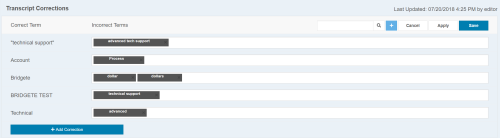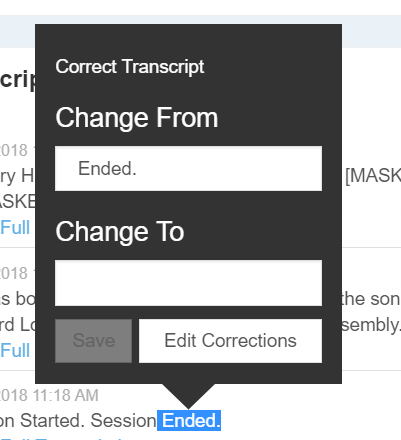Use Transcript Corrections to fix inaccurately transcribed words or phrases in voice transcriptions. This feature applies the corrections to all transcripts.
Make Corrections to All Transcripts
To make corrections and apply them to all transcripts, you must have Admin permissions.
- Click Settings → Corrections → Add Correction.
- Type the correct word or phrase in the Correct Term field.
- Type commonly incorrectly transcribed words or phrases in the Incorrect Terms field and select the word or phrase from the drop-down menu.
- Click Confirm.
- When you are finished adding corrections, click Save.
-
If you want to apply the corrections to all transcripts, click Apply.
Clicking Apply will reprocess all of the data for your business unit, which may require more time for the corrections to be applied.
Find and Save Corrections
Find, save, or edit corrections to add them to the list of corrections to be used for all transcripts. To find and save corrections, you must have Edit permissions.
- Filter the selected topic to find transcripts containing a specific word or phrase.
- Using your mouse, highlight the word or phrase you want to update.
- Type the correct word or phrase in the Change To box.
- Click Save.
- To edit previously saved corrections, click Edit Corrections and update the corrections, as necessary.