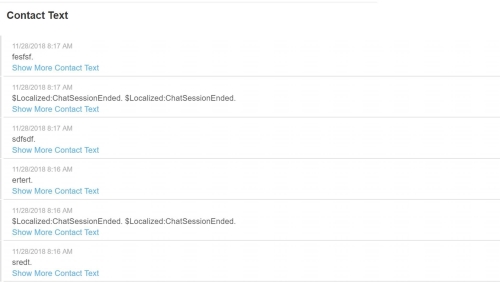Required security profile permissions: inContact Interaction Analytics Pro View
The Contact Text widget offers a quick view of the most recent contacts available in the application. The default view displays the first couple lines of the contacts plus a colored indicator that represents the sentimentThe overall mood of the contact, or the result of the call as determined by analysis of words, phrases, and context of the transcript. An interaction can be positive (blue), negative (red), mixed (dark gray), or neutral (light gray). of the contact. You can expand the contact to see more.
Read the Contact Text Widget
Each contact contains the following:
- The date and time at which the conversation occurred. This is in gray text on the top left corner of the transcript.
- The sentiment of the conversation. This is indicated by a colored bar on the left side of the contact.
- The first few lines of the contact.
- A See More Contact Text link. Clicking this link expands the contact.
- When the contact is expanded, a Hide More Contact Text link allows you to collapse it again.
Most voice contacts should differentiate between the agent and contact; however, some contacts are hard to read because the call was a mono recording and diarizationThe process the Nexidia engine uses to split a call recording in mono sound into separate agent and contact sides of the conversation. had to take place, which is not as effective as stereo-recorded calls, or because the agent and contact talked over each other.
These instructions detail how to export the chart into .csv format.
- Click the down arrow in the top right corner of the chart.
- Click Export.
Save Contact Text Chart as an Image
These instructions detail how to save the chart as an image.
- Click the down arrow in the top right corner of the chart.
- Click Save Chart as Image.