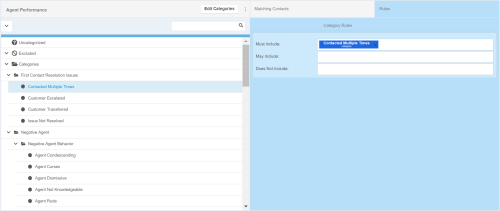Required security profile permissions: inContact Interaction Analytics Pro Edit
To better understand how contacts are placed into categoriesThematic buckets into which the NICE inContact Interaction Analytics Pro engine places parsed call transcript data to make it easier to find trends., you can view the category tree and the rulesA set of criteria in categorization that dictates whether a transcript is placed in a certain category. Rules are created with sets of keywords or phrases that the transcript must include or exclude. associated with each category.
- Open a topicA set of voice, email, or chat transcriptions from your contact center that spans a specific period of time and matches your specified filter criteria.. To do so, click Home and then the name of the topic you want to open.
- Click the Categories link on the bottom of the dashboard list under Topic Analysis.
- Drill down into a category of interest by clicking the category name. You can open and click subcategories to drill down as deep as you want. To quickly expand or collapse all categories, click the arrow in the top left corner of the category tree workspace.
- When you select click a category or subcategory, the Matching Contacts window displays a sampling of contacts that fall under that category. If no contacts appear, ask an administrator to load a contact sampling for that topic.
-
To view the criteria required for a contact to fall into a certain category, click the Rules tab.
A list of rules appears to define the contacts of this category. In the preceding image, a contact must have negative sentiment and the word "package" or have negative sentiment and the word "shipping" to fall under the Negative Shipping category. Some of the pre-built rules are hidden so you cannot dig in to see exactly what it is doing.