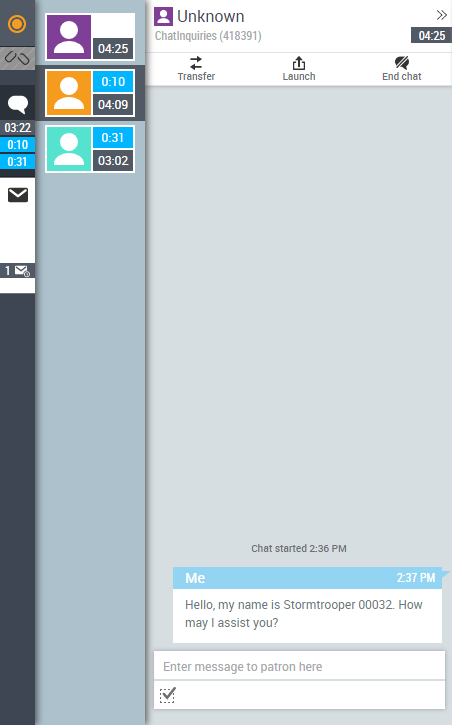
- >>
- Opens the quick reply pane where you can select a pre-written quick response to inject into the chat.
- Transfer
- If you do not have the information, knowledge, or time to engage in a chat you have already accepted, you can transfer it to another agent or skill. When a chat is transferred, the entire conversation is sent to the next agent. For more information on transferring chats, see Transfer a Chat.
- Launch
- Contains the New Commitment button and custom links configured by your administrator, if any.
- End Chat
- Disconnects you from the contact. You must confirm the decision to end the chat.
- Chat Area
- Displays all the messages in the conversation and indicates when the contact is typing a message. Your system administrator determines whether the contact typing indicator is available, so you may not see it.
- Contact Tabs
- The differently colored contact tabs to the left of the chat window let you toggle between chat interactions and display one or two timers: a timer with a gray background displays the total time you have been handling the chat interaction, and, if the contact sent the last message, a timer with a blue background displays the total time the contact has been waiting for you to respond to the last message. If you are required to do after call workAfter Call (or Contact) Work; state that allows an agent to complete work requirements after finishing an interaction. (ACW) or apply a disposition to the contact, a timer with a purple background displays the total time since you ended the contact and ACW began.



