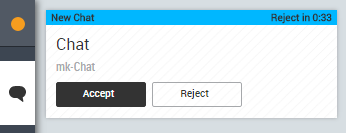
- Set your stateThe availability status of an agent. to Available.
- When a chat confirmation window appears, click Accept. If you take longer than 45 seconds to respond, or you click Reject, the chat returns to the queue and your state automatically becomes Refused. If your administrator has enabled it, you can handle multiple chats simultaneously by clicking Accept each time a new chat request appears.
- Type messages to the contact in the text area, pressing Enter to send them. You can also use quick replies to insert pre-written responses to common questions.
- If you are handling multiple chats, use the contact tabs to toggle between chat interactions, paying close attention to the timers so you do not leave a contact waiting for too long.
- If you are unable to answer a question or handle the chat for any other reason, you can transfer the chat to another agent or skill. You can also create a new commitment to reach the contact at a later time.
- When you have finished the chat interaction, click End Chat. Click End Chat again to confirm the end of the interaction.
- OPTIONAL: If you need to save the interaction, click Copy Entire Chat on the top of the chat window. Open a text editor and paste the chat into it. Save it.
- OPTIONAL: If the Disposition window appears, select a disposition or apply tags as instructed by your manager. Type any notes you want to save with the interaction. Click Save & Close.



