In MAX, dispositionsResult that the agent or system assigns to the contact when the interaction ends. and notes can be entered during the contact. The screenshots in this topic reference the phone workspace, but dispositions can be used on any skillsClassification used to facilitate the delivery of contacts; assigned to agents based on abilities, specialties, and knowledge that are configured for them.
If your administrator has configured Personal Connection preview dialing, you may also be able to disposition a contact before the dialer connects the call.
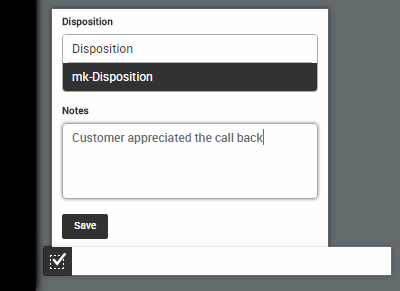
-
At the bottom of the contact workspace, click the checked checkbox.
- Select a dispositionResult that the agent or system assigns to the contact when the interaction ends. from the Disposition drop-down.
-
(OPTIONAL) Add notes about the contact in the Notes field.
-
Continue to update your notes or change the disposition as needed throughout the interaction and during the after call workAfter Call (or Contact) Work; state that allows an agent to complete work requirements after finishing an interaction.. If a disposition is required, the disposition timer starts as soon as the contact ends to keep track of how long you've spent on the disposition.
-
Click Save. The disposition checkbox turns green to indicate a disposition has been saved for the current contact.



