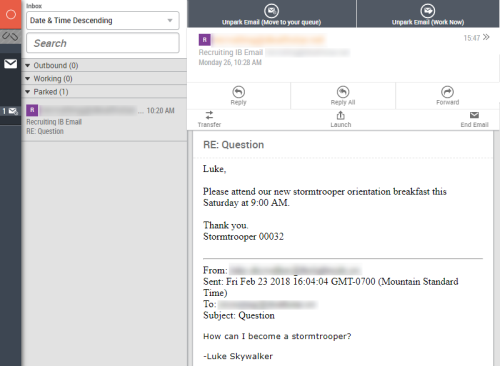Outbound Email Workspace
- Unpark Email (Move to Your Queue)
- Before you work on a parked email message, you must open the parked email and click either Unpark Email (Move to Your Queue) or Unpark Email (Work Now). Unpark Email (Move to Your Queue) removes the email message from your Parked inbox folder and places it in your queue so you can work on it whenever it becomes the highest priority item in your queue and it is delivered to you. The email parking feature may not be enabled for your email .
- Unpark Email (Work Now)
- Before you work on a parked email message, you must open the parked email and click this button or Unpark Email (Move to Your Queue. It removes the email message from your Parked inbox folder and allows you to work on it immediately without taking other contacts first. The email parking feature may not be enabled for your email skill.
- >>
- Opens the quick reply pane where you can select a pre-written quick response to inject into the email message.
- Discard Draft
- Discards the current email message. You must confirm the decision to discard the draft.
- Send
- Sends the email message. MAX pops up a warning message if the Subject or Body fields are empty.
- Park Email
- Moves the email message to the Parked folder in your inbox so you can handle the email message at a later time. This feature must be enabled in your email skill by your administrator, so it may not be available. This button only appears in the outbound email interface if you are replying to an inbound email, not if you are writing a new email message.
- Transfer
- Opens the address book so you can transfer the email message to another agent, team, or skill. This button only appears in the outbound email interface if you are replying to an inbound email message, not if you are writing a new email message.
- Requeue
- Returns the email message to the skill queue so another agent can handle it. This button only appears in the outbound email interface if you are replying to an inbound email message, not if you are writing a new email message.
- Launch
- Contains the New Commitment button and custom links configured by your administrator, if any. This button only appears in the outbound email interface if you are replying to an inbound email message, not if you are writing a new email message.
- End Email
- Deletes the email message from the system. You must confirm the decision to delete the email message. This button only appears in the outbound email interface if you are replying to an inbound email message, not if you are writing a new email message.
- CC BCC
- Opens the CC and BCC fields, respectively, so you can enter email addresses to which you want to send a copy or a blind copy of the email message.
Related Tasks