Omnichannel Session Handling (OSH) allows agents to actively work on multiple contacts across multiple channels in MAX. This is different from how concurrent chats and emails are handled in Single-Channel Handling because of how the contact time is managed and how agents are able to handle contacts across any channels at the same time. As an example, agents can be on a phone call while handling two chats and three emails, all concurrently.
The Voice and Voicemail channels allow for only one active contact at a time, but all digital channels can be configured to a higher number (which can be changed while agents are actively logged in).
The OSH feature supports:
-
The ability to handle multiple routed contacts from different channels concurrently. The supported channels are:
- Voice (only one contact at a time, including Voicemail)
- Chat (up to 12)
- Email (up to 25)
- Work items (up to 25)
-
The agent’s ability to elevate an interaction by using multiple channels within one customer session.
OSH and Personal Connection Priority Blending
OSH and Personal Connection Priority Blending are business unit-level settings and are mutually exclusive. You cannot utilize both OSH and Personal Connection Priority Blending. (Once OSH is activated on a business unit, PC Priority Blending is currently disabled.)
Omnichannel Session Handling Elevation
OSH elevation allows an agent to elevate contacts with a new outbound contact for that customer using either email and/or voice channels. Elevation also associates any elevated contacts with the original contact, which enables reporting for omnichannel interactions with a particular customer. As an example, if an agent is chatting with a customer and the customer requests a voice conversation, the agent can elevate the Chat contact into a phone call; both contacts are associated as single interaction.
When a contact has been elevated to another channel, MAX visually combines that single customer interaction into an Omnichannel Session (which is indicated by a three-ringed icon in MAX).
This table shows the elevation options for different types of contacts.
| Current interaction | Can elevate to | |
|---|---|---|
| Chat | Phone | |
| Phone | ||
| Phone | ||
| Work item | Phone | |
| Voicemail | Phone | |
Auto-Focus
When Auto-Focus mode is enabled by an administrator, MAX automatically sets the active focus to the newest incoming contact after clicking Accept. When this mode is disabled and the agent accepts a new incoming contact, the MAX leaves the focus on whichever contact was previously active.
For information on how to enable this setting as an administrator, see Create/Edit a Team.
Request Contact
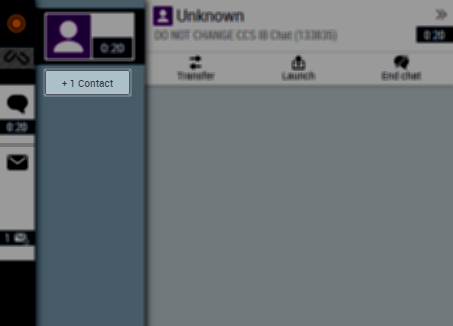
When Request Contact mode is enabled by an administrator, this allows you to manually request additional digital contactsAny non-voice or voicemail contact, such as chat, email, and work item.. This works only when these conditions are met:
- You must be in a Working state with an active digital contact. (If you are set to Available or if you are handling only a voice contact, MAX automatically sends the request for a new digital contact).
- You must be below the maximum contact limit for any given digital channel. If you are at the maximum number of contacts for a specific channel, requesting another contact delivers a contact for a different channel, if one is available.
Be aware that when pressing the “+1 Contact” button a request is made to the system for the next available digital contact. If a digital contact is not immediately available, the request will be queued and processed as soon as possible. Also note that the system will determine which contact to deliver based on its priority. As a result, an agent skilled to handle all channel types could next receive a Chat, Email, or Work Item contact based on whichever has the highest priority.
When Request Contact mode is disabled by an administer, the “+1 Contact” button is not displayed and the system will automatically offer contacts to the agent based on the agents channel-configured capacities. Agents retain the ability to reject an offered contact if he/she is unable to accept it.
Rejecting Omnichannel Contacts
With Single-Channel Handling, rejecting an incoming contact is generally viewed negatively as it is commonly associated with call avoidance by agents. Rejecting a contact puts the agent in a Refused state.
With OSH, if the agent is in a Working state, rejecting an incoming contact is not necessarily negative. It could be the agent acknowledges they are at a high cognitive load and that another contact might decrease their ability to provide good service.
- Agents in a Working state who reject an additional contact are not placed in a Refused state.
- These agents can manually reject a contact or allow the refusal timeout to expire, but will not be placed in a refused state
- They continue to be offered contacts until they place themselves in an Unavailable state
- If an agent handling a digital contact receives a voice call, but does not answer the Agent Leg, they will not be placed in a Refused state.
- An agent in an Available state that rejects a contact will be placed in a Refused state.
If, as an agent, you are being offered more contacts than you can simultaneously handle, set your next state as Unavailable (which stops new contacts from being offered); when you are ready you can then set your next state as Available. If you are consistently being offered more contacts than you can simultaneously handle, consider discussing your channel capacity settings with your supervisor.



