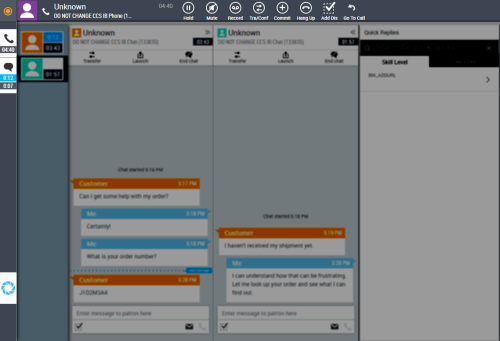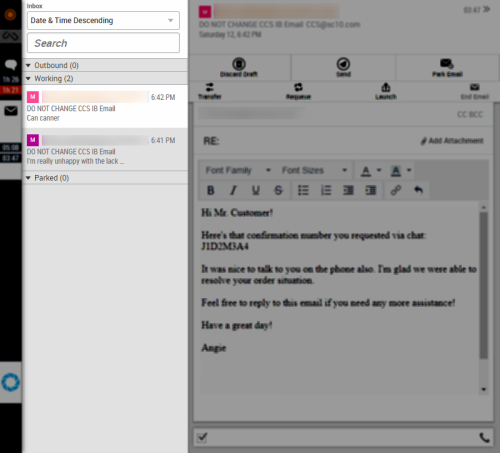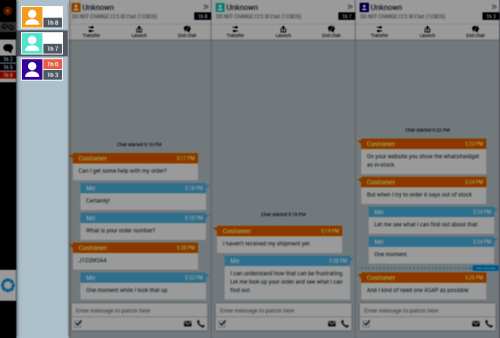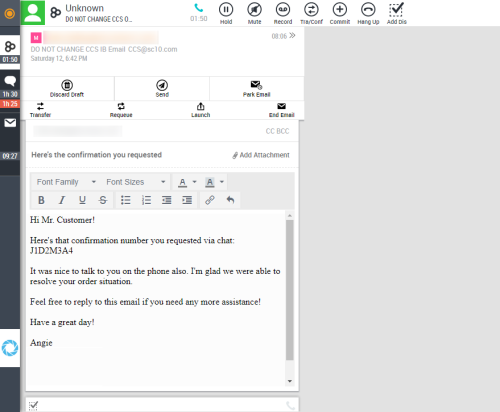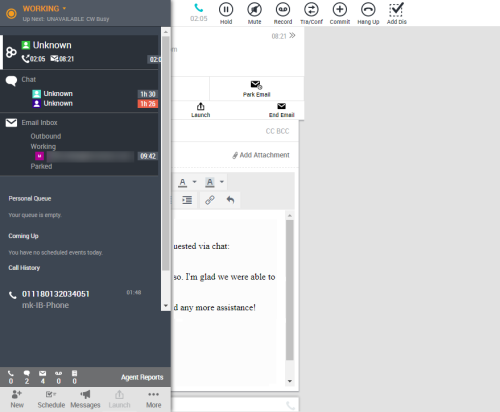Omnichannel Session Handling (OSH) is an optional contact center configuration. For more information from an administrator perspective, see Omnichannel Session Handling Overview.
This topic explains how to use MAX to handle multiple, differing contacts as part of Omnichannel Session Handling. If your organization uses OSH, you may be able to:
- Handle multiple contacts concurrently across various channels; for example, a voice interaction, two chats, and one email all at the same time.
- Elevate any single contact to a new, outbound contact (voice or email). For example, during a chat interaction the contact asks to be called so they can provide sensitive information over the phone, instead of digitally across the internet.
In MAX, all contacts of the same type are kept together and assigned a person icon of a different color to help you stay organized. If multiple contact interactions of the same type are happening at the same time, those discrete contacts are kept together and can be interacted with via the Contact Navigator.
A phone call is considered to be the most active contact. Even if you are typing an email or handling a chat, phone controls must always be immediately accessible. As a result, the phone controls move to the phone bar at the top of MAX whenever you are handling multiple contacts.
Elevation
Elevation is your ability to start a new but related contact that is better suited to meet the needs of the customer. For example, consider a chat conversation that is starting to become difficult to handle via text. Either you or the customer may suggest to the other that a phone call would help resolve the issue. You can elevate the original chat to a phone call (at which point both the chat and phone call are active contacts displayed in MAX as an omnichannel session). You could additionally elevate to an email (if, for example, the customer wanted to receive an email confirmation).
This table shows the types of elevation possible for various interactions.
| Current interaction | Can elevate to | |
|---|---|---|
| Chat | Phone | |
| Phone | ||
| Phone | ||
| Work item | Phone | |
| Voicemail | Phone | |
The following sections provide various examples of how the MAX interface changes with OSH.
Multiple Contacts: Glance Preview
The following image illustrates an agent handling a phone contact and two chat contacts. The glance preview (displayed to the far left) organizes all active contacts by channel. You can hover over the glance preview to switch to a different channel.
In this example, the agent is currently handling a chat contact, but the phone controls are still accessible in the phone bar.
Multiple Contacts: Contact Navigator
Each channel has its own contact navigator to provide a summarized listing of contacts and an alternative method for selecting a different contact to handle. In the case of chat, timers display how long a chat contact has been waiting for a response along with the total duration of the contact. The response timer changes from blue to red background once the administrator-defined threshold has passed.
If you are configured to handle only a single contact for any given channel, the contact navigator does not display since there is no need to navigate between contacts.
The following images demonstrate the email inbox (the email equivalent of contact navigator) and the chat contact navigator.
Multiple Contacts: Contact Elevated To An Omnichannel Session
The following images demonstrate an omnichannel session of an email and a phone call. Both contacts are associated with the same customer. An omnichannel session is designated in the glance preview by three joined circles.
In this example the agent has multiple chats and an email active at the same time as the omnichannel session.
The omnichannel session is not complete until each contact within the session is completed. That includes any post-contact work that might need to be done for each contact, such as dispositioning parts of the omnichannel session.
For an example workflow of an agent elevating a contact into an omnichannel session, see Example Omnichannel Session Workflow.
Related Tasks
- Elevate Chat to Email
- Elevate Chat to Phone
- Elevate Email to Phone
- Elevate Phone to Email
- Disposition an Omnichannel Session