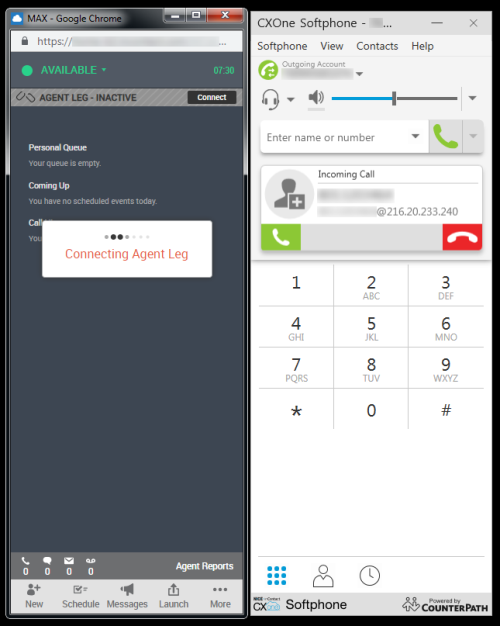Log In to CXone Softphone
- Use the Windows Start menu or double-click the desktop icon to open CXone Softphone.
- From the drop-down at the top of the login window, select your location or enter a server manually.
- Type your Username and Password.
- (OPTIONAL) To skip the preceding two steps and log in automatically in the future, select the Remember sign in information and Sign in automatically checkboxes.
- Click Sign In.
- Launch MAX. Select the Set Phone Number or Set Station ID option and type either your station ID or the softphone number configured in your CXone Softphone application.
- Set your agent state to Available.
- To connect to the CXone platform, click the Agent Leg Connect button in MAX and then click the green phone icon in the Incoming Call dialog of the CXone Softphone application. You can also connect to the platform each time you place or answer a call.