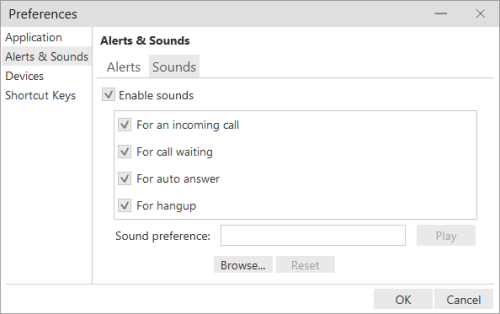Configure Incoming Call Alerts and Sounds
You can enable or disable visual alerts and sounds that occur when you receive an incoming call. It is best to have alerts and sounds enabled at all times to avoid missing calls.
- Click Softphone → Preferences.
- Click the Alerts & Sounds tab.
- Select the Alerts tab.
- To enable alerts, select the Enable Alert Displays checkbox and the For an Incoming Call checkbox.
- To disable alerts, clear the Enable Alert Displays checkbox.
- Select the Sounds tab.
- To enable sounds, select Enable Sounds. Select the events for which you want a sound to play from the following:
- For an Incoming Call — When a new call comes in.
- For Call Waiting — When a call comes in and you are already handling another call.
- For Auto Answer — If you have auto answer enabled, when CXone Softphone automatically answers an incoming call for you.
- For Hangup — When the contact hangs up the phone.
- To disable all sounds, clear the Enable Sounds checkbox.
- To disable sounds for certain events, clear the corresponding checkboxes as described in the preceding steps.
- To enable sounds, select Enable Sounds. Select the events for which you want a sound to play from the following:
- Click OK.