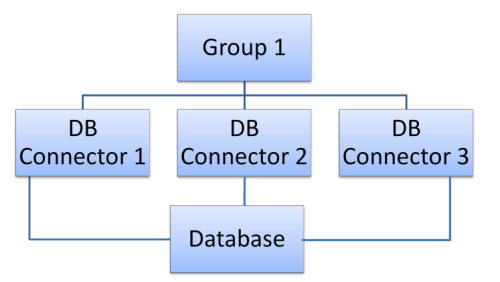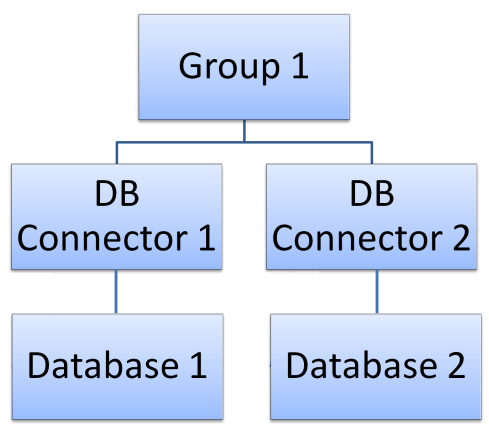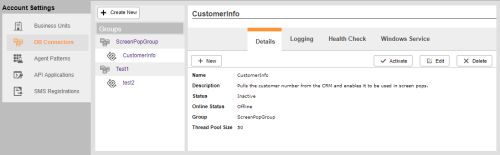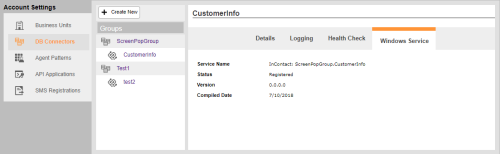DB Connector is a Windows-based, encrypted service that acts as a gateway between the NICE inContact platform and your corporate database. When a Studio script performs an SQL action, the query is directed to DB Connector for processing. DB Connector then passes the query through to the corporate database using a configured OLE DB account. The OLE DB driver passes the query to the database and then returns the result to NICE inContact via DB Connector.
DB Connector is commonly used to retrieve information from a private database and provide it to the agent. For example, you could pull a customer number or order number based on the caller ID and use it in a screen pop for the agent to reference. You can also be use DB Connector to write information obtained during an interaction to the private database, although this is less common.
The NICE inContact platform does not store information retrieved from a private database by DB Connector. However, the information may appear in agent messages, log files, and similar places specific to how the information is used. You should take this into consideration if you plan to use DB Connector to retrieve protected private information (for example, information subject to HIPAA).
For more information on the Studio actions used with DB Connector, see these topics:
Setting up and using DB Connector requires both the web interface in NICE inContact Central and the DB Connector executable, which is installed on a server with access to your private database. This computer is referred to as the DB Connector server. The application itself is named DBCCFG.
DB Connector has been validated against Microsoft SQL Server, Oracle, and MySQL. However, DB Connector uses Microsoft’s standardized OLE DB technology, so other database types are compatible as long as the database vendor's OLE DB-compliant drivers have been installed on the DB Connector server.
Requirements
The following technical requirements apply to the DB Connector server:
- Microsoft Windows Server 2008/2008R2/2012/2012R2.
- .NET framework 4.5.2 at minimum.
- Internet access to a handful of IP addresses that constitute access points to the NICE inContact platform. For more information, see Ports and Protocols.
- Visibility to the database. If the database runs on an MS Windows server, DB Connector can run on the same machine, but this is not required.
- The appropriate database driver (for example, ADO or ODBC). The driver must have the appropriate credentials to access the database. For security reasons, the database user account should have the minimum required access. For example, if NICE inContact only needs to read from the database, use an account limited to read-only permissions.
- If a MySQL database is being used, a MySQL OLE DB driver must be downloaded.
- If an Oracle database is being used, you must download an Oracle OLE DB Driver. Visit the Oracle website and search keyword 64-bit ODAC download.
DB Connector Architecture
Connectors are created and assigned to groups for easy management. A DB Connector group can contain a single connector. However, groups can also be used to provide a fail-over pattern for multiple databases. The following examples show two options for redundant DB Connector architecture.
Option 1
In this example, Group 1 has three connectors; that is, three separate connection instances to a single database. A single connector could fail, and traffic would be re-routed through the second connector. If the second connector failed, the third connector would take over. If the database itself failed, the system would be down
Option 2
In this example, Group 1 has two connectors, with the first pointing to the primary side of the database and the second pointing to the secondary side of the database. A single connector could fail, and traffic would be re-routed through the other connector. An instance of the database could fail, and the traffic would be re-routed to the replicated copy of the database.
DB Connector List
You can configure your DB Connector groups and connectors from the DB Connector list in
The Groups pane displays all groups and connectors configured in your system. You can click a group to see basic information, and to configure settings for the group. You can click a connector to see detailed information about that connector, enable logging, or configure a connector health check.
Details Tab
For connector groups, the Details tab displays the name and description of the group. The preceding image shows the Details tab for a connector, which includes settings configured when the connector was created as well as:
- Status
- Indicates whether the connector is Active or Inactive. An active connector is ready and available to send queries to the specified database.
- Online Status
- Indicates whether or not there is currently an open connection or active query being executed. Offline does not mean that the connector is unavailable or has failed, but rather that there is not currently an active query running between the Studio script and the specified database.
windows service Tab
The Windows Service tab displays information about the connector's status as a Windows service, including:
- Service Name
- The name for the connector as it appears in the Windows Services list.
- Status
- Indicates whether the connector has been registered as a service in Windows.